Best Free AI 3D Model Generator Online for Stunning 3D Visuals
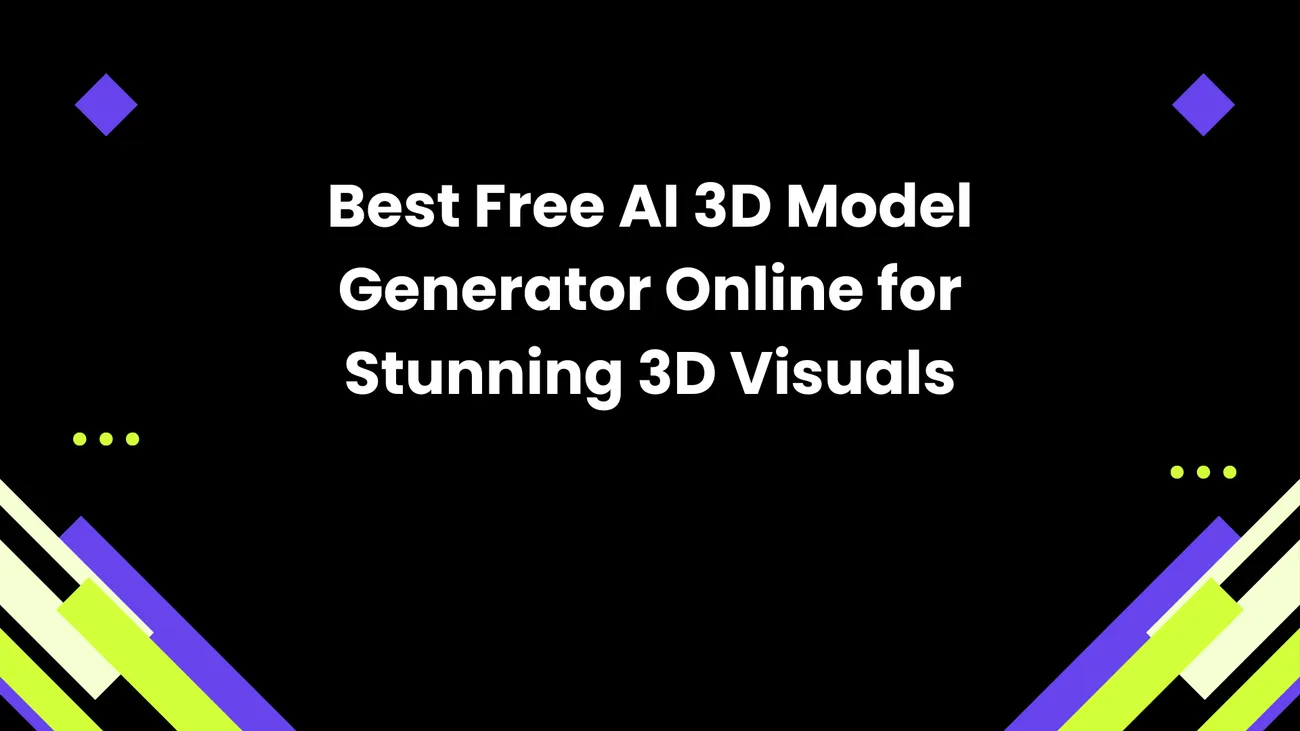
If you're a designer, 3D artist, game developer, architect, or marketer hunting for "AI 3D Model Generator free" options, you're in the right place. Over the past year I've tested a bunch of tools and notebooks, and while the landscape moves fast, there are dependable pathways to create usable 3D assets without spending a fortune.
This guide walks through what to expect from free AI 3D model generators, which tools are worth trying, practical pipelines from prompt to polished asset, common mistakes, and tips for getting production-ready results. I wrote it with hands-on creators in mind not hype so expect honest trade-offs, quick-start tips, and things I've learned the hard way.
Why AI 3D Model Generators Matter (and when they don't)
AI-driven 3D generation changes the rough, repetitive parts of asset creation. Instead of sculpting every base form from scratch, you can spin up dozens of concept models from text prompts, photos, or rough sketches. For concept iterations, mood boards, or placeholder assets in game/AR/marketing mockups, they're a huge time-saver.
That said, I want to be blunt: most free AI 3D model generators won't give you production-ready, fully-optimized game models straight out of a browser. At least not yet. You're usually getting a fast, creative jumpstart a blockout, a textured mesh with artifacts, or a point cloud you need to refine. That said, with a small amount of cleanup in Blender or a retopology tool, many AI outputs become production-ready much faster than building from scratch.
What to Expect from Free AI 3D Model Generators
Before you jump in, adjust expectations. Free tools and open-source models will vary in these areas:
- Quality vs. effort: You may get an interesting base model quickly, but polishing usually requires manual work (retopo, UVs, texture baking).
- Compute requirements: Many high-quality pipelines run in Colab or require a GPU. Some web apps offer limited free quotas.
- Control and predictability: Text-to-3D is improving, but prompts can be inconsistent. Expect iterations.
- Licensing and reuse: Check terms some free services limit commercial use or require attribution.
I've noticed people either expect miracles or get stuck because they skip the cleanup step. Treat AI as a powerful assistant not a drop-in replacement for modeling skills.
How to Choose the Best Free AI 3D Model Generator
Pick based on your goal. Quick concepts? Use text-to-3D Colabs. Photorealistic reconstructions? Use photogrammetry tools. Need meshes directly importable into Unity/Unreal? Look for tools that output clean OBJ/FBX and include UVs.
Key questions to ask:
- Do I need low-poly asset or high-poly sculpt?
- Can I run a Colab notebook or do I need a browser-only solution?
- Will I be texturing and retopologizing later?
- Is commercial use important?
Top Free AI 3D Model Generator Options (and how I use them)
Below I've grouped tools and projects that I regularly recommend. Some are web apps with free tiers, others are open-source models you run in Google Colab. Each entry has the "what it's good for" and a short "how to try it" tip.
1. Point-E (OpenAI) Fast point-cloud to mesh generator
What it is: Point-E generates 3D point clouds from text prompts and can convert them into meshes. The project is open-source, and you can run it locally or in Colab.
Why try it: It's quick, deterministic enough for concept iteration, and runs faster than many diffusion-based 3D methods. In my experience, Point-E is excellent for generating a lot of variations quickly great for brainstorming shapes and silhouettes.
How to try: Search the Point-E GitHub and run a Colab notebook. Export to PLY/OBJ and open in Blender for cleanup and retopo. Expect to do mesh cleanup and remeshing the raw meshes often need simplification and UVs.
Pros: fast, open-source, lots of community examples. Cons: artifacts, limited texture fidelity, needs post-processing.
2. Stable DreamFusion / Text-to-3D Colabs creative and flexible
What it is: Several community implementations of DreamFusion and Stable DreamFusion run in Colab. They use diffusion priors on 2D images to optimize a neural radiance field (NeRF) or an explicit mesh. People use them to create stylized or photorealistic 3D geometry from text prompts.
Why try it: If you're targeting render-quality visuals or cinematic assets, these Colab notebooks produce beautiful results. I often use them to generate hero visuals and then bake textures into conventional meshes for rendering.
How to try: Look for "Stable DreamFusion Colab" or "text2mesh" projects. Run examples, tweak guidance scales, and iterate on prompts. Extract meshes via marching cubes and clean up in Blender.
Pros: high visual quality, flexible styling. Cons: slower, heavier GPU needs, extraction pipeline can be complex.
3. NVIDIA GET3D generative textured meshes (research, open-source)
What it is: GET3D is NVIDIA's research model for generating textured 3D assets. The code and pretrained models are publicly available and targeted at generating categories like cars or chairs.
Why try it: GET3D produces coherent, textured models suitable for rendering and further editing. When the target category matches the pretrained model, results can be surprisingly good.
How to try: Clone the official repo and run inference on a local GPU or Colab. Expect to experiment with sampling parameters and post-processing to export to OBJ/FBX.
Pros: textured outputs, good structural consistency. Cons: limited pre-trained categories, technical setup.
4. Text2Mesh + Blender add AI-driven texture detail to existing meshes
What it is: Text2Mesh and similar Blender addons let you transfer text-driven texture details to an existing mesh, using CLIP-guided losses or diffusion-based texture samplers.
Why try it: If you already have a base mesh (from modeling, scans, or Point-E), Text2Mesh can help you iterate on stylized looks or quickly explore material variations without hand-painting.
How to try: Install Text2Mesh in Blender or run a Colab demo. Feed it a base mesh and a prompt like "worn bronze patina with green verdigris" and iterate until the material fits your vision.
Pros: lightweight, integrates with standard pipelines. Cons: textures may need baking and cleanup for real-time use.
5. Meshroom + Photogrammetry ; the practical route for real objects
What it is: Meshroom is an open-source photogrammetry tool that reconstructs 3D geometry and textures from multiple photos. It's not AI in the generative sense, but modern pipelines combine photogrammetry with AI upscaling and cleanup.
Why try it: For physical products, architecture, and environment assets, photogrammetry often gives the most photorealistic starting point. Combine with AI-driven denoisers and texture enhancers for great results.
How to try: Capture 30–60 consistent photos around your object, run Meshroom, then polish in Blender or Substance. I usually up-res textures with AI-based image enhancers and fix topology in Blender.
Pros: photorealistic detail, reliable for real-world objects. Cons: time-consuming capture, heavy cleanup for game-ready geometry.
6. MakeHuman + AI texture tools character base + smart skins
What it is: MakeHuman is a free tool for building human base meshes. Pair it with texture generators like GAN-based skin tools or procedural texturing in Substance (trial/limited free) to speed up character creation.
Why try it: Creating believable characters is still hard. I often use MakeHuman for base proportions, then apply AI-guided texture generation to get stylized or photoreal skin tones fast.
How to try: Export an FBX from MakeHuman, bring it into Blender or Unity, and then apply AI-generated texture maps. You'll usually need to retarget rigs or adjust UVs.
Pros: fast character blocking, free. Cons: needs retopology and rigging for production use.
7. Web-based low-code options and freemium apps
What it is: There are a growing number of browser apps and freemium platforms that expose AI-enhanced 3D features sometimes as part of a broader creative suite. They vary widely in output quality and commercial terms.
Why try it: If you want a zero-setup option, these are the fastest to test. For marketers preparing visuals or architects doing quick massing studies, browser tools can be extremely practical.
How to try: Look for services offering a free tier or trial. Use them for fast mockups; when you need production assets, migrate to Blender or a DCC tool.
Pros: easy access, minimal setup. Cons: limited control, free-quotas, and potential licensing limits.
Practical Workflow: From Prompt to Polished Asset
Below is a typical pipeline I use when turning an AI output into something usable in games, AR, or marketing renders. You don't have to follow every step every time. Pick what fits your project.
- Define the goal: Low-poly game-ready model, high-res render, or prototype? This decides your toolchain.
- Generate variations: Use Point-E or a text-to-3D Colab to produce 10–20 variations. Keep short prompts and tweak one parameter at a time.
- Pick a candidate: Choose the shape that fits silhouette and proportion requirements.
- Retopology: Run remesh/remesh modifiers or automatic retopo (e.g., Blender's Quadriflow) to make clean topology.
- UV unwrap: Unwrap for textures. Automatic UV tools help, but manual correction often improves results.
- Texture baking: Bake high-res colors, normals, AO, metallic, and roughness maps from the AI output to the optimized mesh.
- Polish and LODs: Create LODs, optimize materials for target engines, and test in Unity/Unreal or Sketchfab.
- QA and reuse: Check scale, pivot points, and collision for game assets. Export final formats (FBX/GLB/OBJ) and document usage rights.
Quick tip: when iterating prompts, keep a short "prompt journal" copy/paste prompts and parameter changes. It saves hours later.
Prompting Tips for Best Results
Prompts can make or break a text-to-3D session. I've found that small, deliberate changes produce the best improvements.
- Start with a clear object name: "ceramic teapot" is better than "teapot-like object."
- Add style cues: "low-poly," "stylized cartoon," "photoreal," "rusted metal," etc.
- Include camera/view constraints: "front-facing," "isometric," or "360-degree-consistent" helps some Colabs.
- For architecture: add scale and materials: "modern pavilion, glass and concrete, 1:100 scale."
- When combining ideas, prepend constraints: "mobile game-ready,
" but expect limited compliance.
One aside: if a tool supports seed numbers, use them. Seeds make results reproducible, which is essential when you want to iterate consistently.
Optimization & Best Practices
Even when AI gives you a clean-looking mesh, you'll usually need to optimize. Here are things I always check.
- Topology: Make sure loops are sensible for deformation if the asset will be animated.
- Normals & shading: Recalculate normals and use normal maps instead of relying on geometric detail for performance.
- UV layout: Pack islands efficiently and avoid overlapping unless intentional (for tiling textures).
- Texture size: Use texture atlases and reasonable resolutions not everything needs 4K maps.
- LODs: Generate lower-poly LODs for game engines automatically or via decimation tools.
- File formats: Prefer GLTF/GLB for web and FBX for game engines, depending on your pipeline.
Common Mistakes & Pitfalls (and how to avoid them)
I've seen the same mistakes repeatedly. Here are ones to watch out for.
- Expecting perfect topology: AI often outputs messy geometry. Plan for retopo as part of your budget and schedule.
- Skipping scale checks: AI outputs can have arbitrary scale. Always check scale and reset transforms before export.
- Ignoring UVs: Many AI outputs lack usable UVs. If your goal is game-ready assets, UVs are essential.
- Forgetting licenses: Verify commercial use rights for any free service you use, especially web apps.
- Over-iterating with tiny prompt changes: Tweak one thing at a time and use seeds to compare reliably.
Use Cases by Role : How Different Creators Should Approach AI 3D Model Generators
Different roles will use AI 3D model generators differently. Here's a short, practical breakdown.
Designers
Use AI for rapid ideation and silhouette exploration. I like generating 10–20 variants, then sketching over the most promising models in Blender to finalize concepts. If you need presentation visuals, combine DreamFusion-style outputs with baked PBR textures for renders.
3D Artists & Sculptors
Consider AI as a blocking tool. Use Point-E or volatile mesh outputs as a base for sculpting in ZBrush or Blender. The time you save on base shapes pays off when sculpting fine details and stylized forms.
Game Developers
Leverage AI for prototyping and filler content. For production, ensure every AI asset goes through retopology, UVing, atlas packing, and LOD generation. Test in-engine early artists often forget to check collision geometry and pivot alignment until late.
Architects
AI shines for concept massing and quick site visuals. Use photogrammetry for accurate real-world assets and text-to-3D for conceptual furniture or props. Always verify dimension accuracy for anything that will be built or fabricated.
Marketers
Use the fastest tools to generate visuals for campaigns and mockups. Web-based generators or Colab renders combined with compositing in Photoshop often give great results quickly. Keep in mind licensing when using assets in commercial campaigns.
Workflow Example: Creating a Game-Ready Prop in Under a Day
I'll walk through a condensed real-world example I often use when I need a prop fast say, a "rusted lantern" for a dungeon scene.
- Prototype (30–60 minutes): Generate 6–8 silhouettes in Point-E or a DreamFusion Colab with prompts like "rusted iron lantern, medieval, hanging, low-poly." Pick the best silhouette.
- Remesh and retopo (30–90 minutes): Import the raw OBJ into Blender. Use the Remesh modifier or Quadriflow to create clean geometry. Retopo to ~2–4k polygons depending on platform.
- UV and bake (30–60 minutes): Unwrap UVs and bake normal, AO, and base color from the original high-detail output into your optimized mesh.
- Textures (30–45 minutes): Tweak baked textures in Substance or use Blender to paint roughness/metalness maps. Add edge wear using generators or masks.
- Test in-engine (20–30 minutes): Import to Unity/Unreal, set up materials, check lighting and LOD switching.
From start to test in-engine, you can realistically turn an AI output into a functional prop in a day if you keep scope small. Planning and the right cleanup steps are the secret sauce.
Legal & Licensing : Don’t Skip This
AI tools are a legal grey area in places. Free or open-source models may still have usage restrictions, and commercial use can be limited by the service terms.
Do this before you ship anything:
- Check each tool's license and commercial terms.
- Document tool versions and settings if disputes arise, it helps to show provenance.
- If you're using community-shared models, respect contributor licenses and attributions.
I've had projects stalled because someone assumed free meant "no strings." Always verify upfront.
Future Trends to Watch
The field is moving quickly. A few things I'm watching closely:
- Better, web-native text-to-3D services with integrated UV/LOD export.
- Real-time editing of AI-generated meshes directly in the browser.
- Improved multi-view consistency so assets are usable without heavy retopo.
- Pretrained models for broader categories meaning fewer category limits.
If you're building a pipeline for long-term use, plan for modularity. Today's Colab workflow may become tomorrow's server-side tool. Keep the handoff between AI generation and traditional DCC (Blender/Substance) clean and automatable.
Read More : The Future of AI: How Artificial Intelligence Will Change the World
Read More : How AI Sales Tools Are Transforming Demos in 2025
Final Recommendations; Which Free AI 3D Model Generator Should You Try First?
If you're new and want a quick win: start with Point-E or a Stable DreamFusion Colab. They're accessible, fast enough for exploration, and work well as part of a pipeline. If you want photorealism from real objects, invest time in Meshroom photogrammetry and AI texture upscaling.
Always pair the generation step with a short cleanup workflow in Blender. Small amounts of manual work convert creative outputs into production-ready assets far faster than modeling from scratch.
In my experience, the best free AI 3D model generator depends on what you need: speed and variety (Point-E), high-fidelity visuals (DreamFusion variants), or photorealism (Meshroom). And remember: iteration beats perfection. Generate, pick, refine.
How demodazzle Can Help
At demodazzle, we work with teams to integrate AI-assisted 3D workflows into production pipelines. If you're experimenting and want to move from prototypes to consistent, scalable assets, we help with tooling selection, automation tips, and hands-on pipeline setup. I've helped teams reduce art floor time by turning AI outputs into predictable, engine-ready assets.
Helpful Links & Next Steps
Want a quick walkthrough tailored to your project? Book a short demo through the link above and we’ll look at the right free tools and a cleanup workflow that fits your team's goals.
Happy modeling, and if you try any of the setups above, drop a comment about what worked (and what drove you crazy). I’ve been down that road and love comparing notes with other creators.
