Top AI Tools for PPT That Will Transform Your Presentations
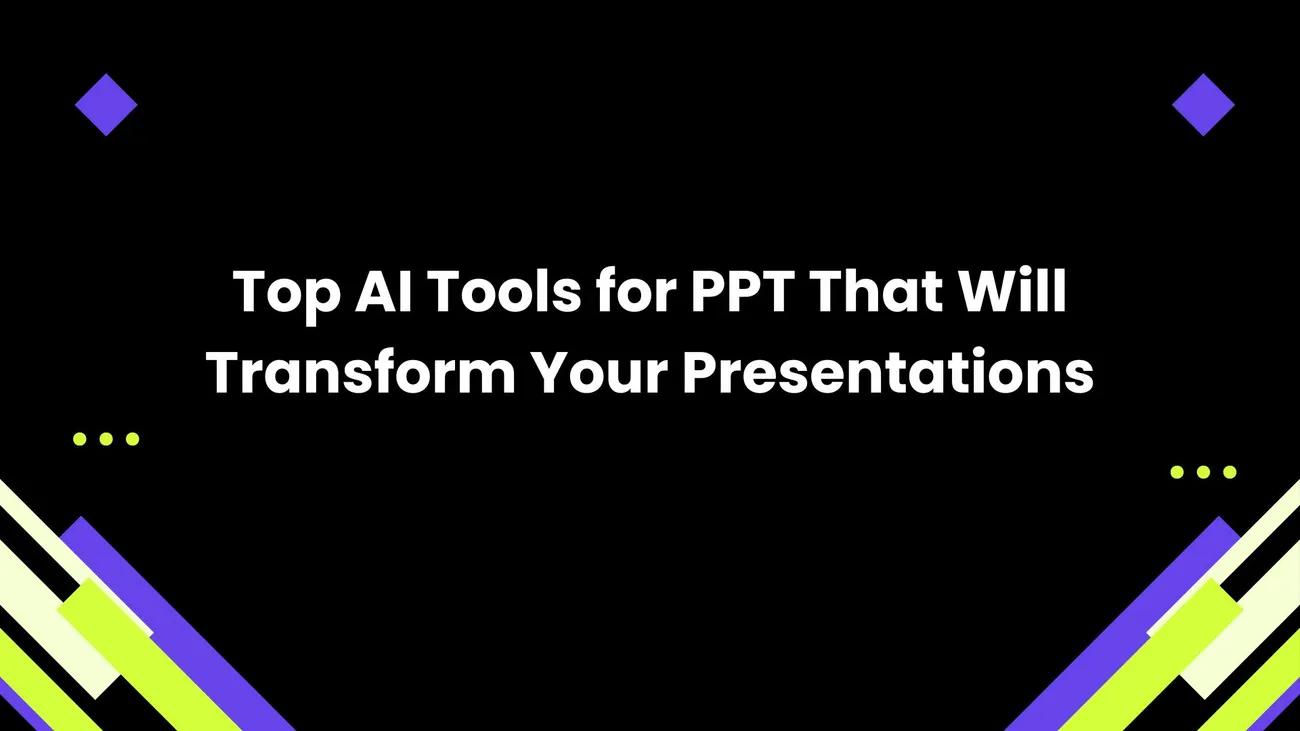
If you still dread building PowerPoint decks, you’re not alone. I’ve sat through my fair share of painful slide marathons and I’ve also built decks that actually landed deals, taught classes, and made research skimmable. The difference often comes down to tools and workflow. Today, AI presentation tools are the fastest way to level up slides without sacrificing hours of work.
This post breaks down the best AI tools for PPT, explains how they fit into real workflows, and gives practical tips so you can start using them right away. Whether you’re a business professional prepping a quarterly update, an educator designing a course slide set, a startup founder pitching investors, or a student polishing a thesis presentation there’s something here for you.
I'll cover AI slide generators, AI PowerPoint assistants, AI design tools for PPT, and automation tricks that save time. I’ll also point out common mistakes I’ve seen and share quick fixes you can adopt immediately.
Why use AI for presentations? (Short answer: speed + polish)
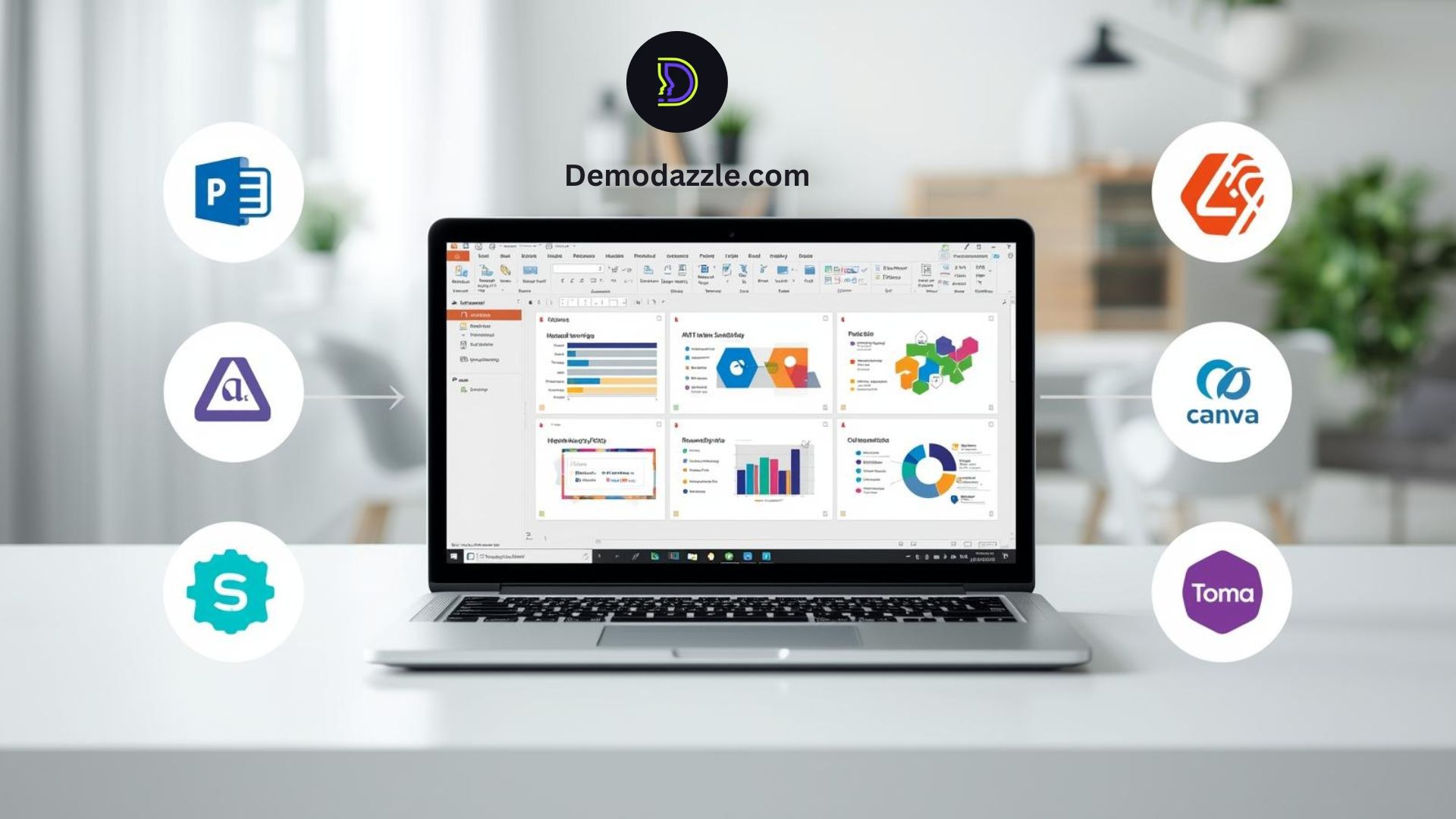
We all want presentations that communicate, persuade, and look professional. AI helps in three core ways:
- Faster content creation: Auto-generated outlines, slide text, and speaker notes cut the blank-page panic.
- Better design: AI suggests layouts, picks palettes, and formats visuals so slides look consistent and modern.
- Smarter edits and automation: AI can summarize dense text, resize images, and even auto-generate charts from data.
In my experience, the biggest win isn’t just saving time it’s getting unstuck. When a tool gives you a solid starting point, you can iterate creatively instead of staring at a blank slide.
How to think about AI tools for PPT
Not all tools are built the same and they don’t need to replace your whole workflow. Think of AI tools as helpers you call on depending on the task:
- Idea & outline generation: Use an AI slide generator when you want a structured first draft.
- Design & layout: Use AI design tools for PPT to make slides look consistent and polished.
- Content refinement: Use an AI PowerPoint assistant to rewrite slide text, create speaker notes, or summarize research.
- Automation: Use plugins and macros to batch-update slides, change themes, or generate visuals from data.
Try using multiple tools in a chain. I often generate an outline with one tool, design the deck with another, and polish copy inside PowerPoint using an AI assistant.
Top AI tools for PPT what they do and when to use them
Below are tools I’ve tested or used secondhand through colleagues. I focus on outcomes: what each tool saves you, common pitfalls, and how it fits into a typical presentation workflow.
1. Microsoft PowerPoint (Copilot)
Overview: Microsoft’s Copilot is now a native AI PowerPoint assistant. It can generate slides from prompts, summarize documents into slides, and suggest visual layouts. Because it’s built into PowerPoint, it integrates smoothly with existing templates and corporate themes.
Best for: Professionals who live inside PowerPoint and need tight control over corporate branding and slide masters.
Why I like it: You don’t have to export or import files. I’ve fed a research paper into Copilot and had a first draft of slides plus speaker notes in under 10 minutes a real time-saver for presentations that need accuracy and polish.
Pitfalls: Copilot can be overly verbose. Expect to edit generated text for conciseness and tone. Also, some organizations restrict access due to enterprise licensing.
Tip: Use Copilot to generate multiple outline versions, then pick the one that fits your narrative arc. That’s faster than iterating on a single long draft.
2. Beautiful.ai
Overview: Beautiful.ai is a dedicated AI slide generator and design tool that focuses on rapid production and automatic consistency. It offers smart templates that adapt when you change content.
Best for: Marketing teams, startups, and non-designers who need polished decks fast.
Why I like it: It enforces visual rules so slides remain consistent. I appreciate that it reduces “slide Tetris” the endless adjustments to whitespace and alignment.
Pitfalls: Custom brand tweaks can be more limited than in PowerPoint, and exporting to PPT sometimes requires cleanup.
Tip: Use Beautiful.ai for initial designs and then export to PowerPoint for final brand tweaks and speaker notes.
3. Slidebean
Overview: Slidebean creates slides from content using AI-driven templates. You provide the text and it designs the slides. Slidebean also has AI-driven pitch deck features tailored for startups.
Best for: Startup founders prepping investor decks and anyone who needs a clear, structured narrative.
Why it’s useful: The startup pitch templates are built around tried-and-true deck structures. It helps you tell a cohesive story not just make pretty slides.
Pitfalls: It can standardize your visuals too much; if you need highly bespoke designs, expect extra work.
Tip: Use Slidebean to nail structure and initial design, then customize exported slides in PowerPoint for unique branding or visual flourishes.
4. Canva (Magic Design & Magic Write)
Overview: Canva mixes template-driven design with AI helpers (Magic Design for layouts and Magic Write for text). It’s easy to use and familiar to many teams.
Best for: Educators, small teams, and anyone who wants a quick, attractive deck with minimal design hassle.
Why I like it: The learning curve is small. Canva’s asset library, icons, and animations make it easy to produce engaging content without hiring a designer.
Pitfalls: Canvases exported to PPT can look slightly different; watch fonts and spacing. Also, heavy customization can feel clunky compared to native PowerPoint features.
Tip: Use Canva for visuals-heavy slides (infographics, course materials). Export as PPT and fine-tune transitions and notes in PowerPoint.
5. Gamma
Overview: Gamma is an “AI presentation maker” that converts simple prompts into visual-first presentations. It’s good at narrative flow and web-ready slide output.
Best for: Teams that want web-friendly decks or a modern storytelling format beyond traditional slides.
Why it stands out: Gamma’s layouts are dynamic and lean toward visual storytelling. When you want a presentation that’s more like a story page than a static slide, Gamma helps.
Pitfalls: It’s not built for heavy data-heavy decks (complex charts and tables) unless you prepare assets separately.
Tip: Use Gamma to prototype storytelling structures, then port assets to PowerPoint for final formatting and data visualization.
6. SlidesAI (SlidesAI.io)
Overview: SlidesAI takes long text articles, reports, or transcripts and auto-generates slides and speaker notes. It’s a quick way to transform research into a presentable format.
Best for: Researchers, academics, and students who need to convert papers into slides with minimal manual summarizing.
Why I use it: It’s great for initial condensation. I often paste long summaries into SlidesAI, skim the generated slides, and then rework the narrative so it’s presentation-ready.
Pitfalls: Automated summaries can miss nuance. Always review slides for context and accuracy, especially when presenting technical content.
Tip: Use SlidesAI to create the first draft, then add callouts, examples, and visuals manually to preserve technical correctness.
7. Tome
Overview: Tome is an AI-native storytelling tool that creates dynamic presentations and supports generative visuals. It emphasizes narrative flow and interactivity.
Best for: Early-stage startups and creative teams who want immersive decks and narrative-first slides.
Why it’s compelling: Tome makes it easy to experiment with layouts and multimedia. It’s particularly useful when you want a pitch that feels like a short, interactive story.
Pitfalls: Exporting to PPT can be imperfect. Use Tome for web-first delivery or as a design step before exporting to PowerPoint.
Tip: Use Tome to craft the narrative and visuals, then export or recreate slides in PowerPoint if you need more control over fonts, animations, or templates.
8. Kroma.ai
Overview: Kroma offers a large library of templates, data-driven charts, and AI-driven recommendations for slide design and storytelling.
Best for: Corporate teams and consultants who need high-quality, data-rich templates and charts.
Why I recommend it: Kroma’s templates are built by designers with consulting experience. If you’re preparing decks for executive audiences, it speeds up the polish phase.
Pitfalls: Cost can be a factor for small teams. Also, heavy templating means decks can start to look similar unless you customize them.
Tip: Use Kroma for executive summaries and data-heavy sections, and plug those slides into a PowerPoint deck with your brand applied.
9. Decktopus
Overview: Decktopus automates slide creation and layout suggestions, with speaker notes and QA features to ensure completeness.
Best for: Sales and marketing teams that want a repeatable slide production process.
Why it works: It offers structured outputs that reduce omissions (e.g., missing objectives or CTA slides). That matters when decks are customer-facing.
Pitfalls: Visual customization is less flexible than raw PowerPoint. Use it for standardization, not bespoke creative work.
Tip: Combine Decktopus with a brand slide master in PowerPoint to maintain visual identity while benefiting from automation.
10. Canva Apps & Plugins for PowerPoint
Overview: Canva’s PowerPoint export and integration tools let you use Canva’s AI design features and then bring that into PowerPoint for final edits.
Best for: Teams that love Canva’s UI but need a PowerPoint-compatible output for corporate environments.
Why it’s handy: You get Canva’s design simplicity and AI-driven suggestions with final edits in PowerPoint. It’s a hybrid workflow that’s flexible and practical.
Pitfalls: Watch for font mismatches and animation differences when exporting.
Tip: Use system fonts and limit complex animations in Canva if you plan to export to PowerPoint.
How to choose the right AI presentation tool for your project
Picking an AI tool depends on three things: the type of presentation, how much control you need over visuals, and your team’s platform preferences.
- Define the output: Is this an internal briefing, an investor pitch, a lecture, or a conference talk? Different tools suit different formats.
- Decide where final edits happen: If you must have a PowerPoint deck with branding, choose tools that export cleanly to PPT or integrate with PowerPoint (Copilot, Canva + PPT export, Beautiful.ai).
- Consider collaboration: Some tools support team libraries and shared templates, which matters for repeated deck production.
In short: use Copilot or native PowerPoint tools when you need brand control; choose Beautiful.ai or Slidebean when you want a fast, polished design; pick SlidesAI or Tome for long-form content conversion into slides.
Workflow examples three real-world scenarios
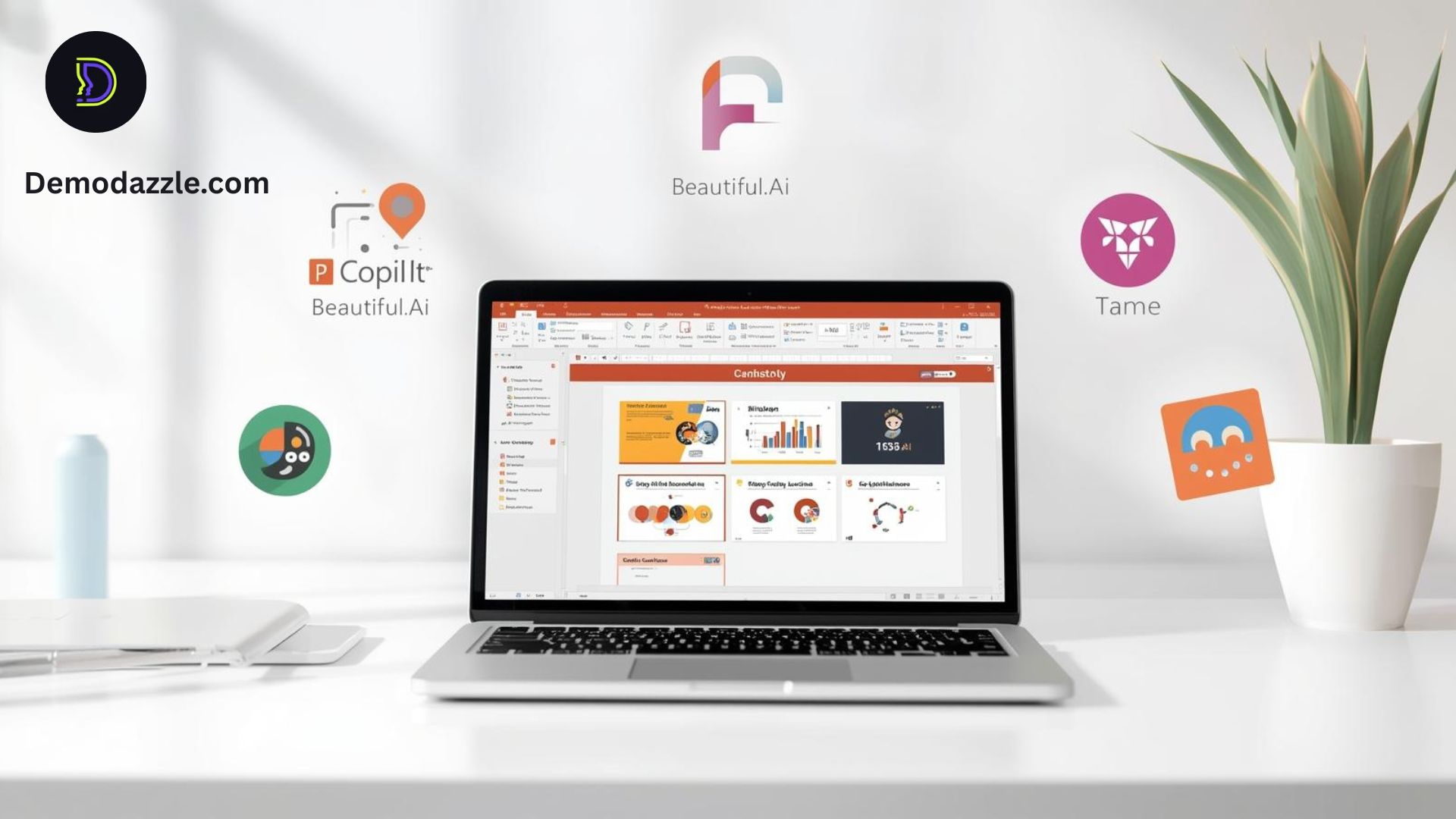
Below are simple workflows you can adopt immediately, depending on your goal.
Scenario 1: Investor pitch (startup founder)
Goal: 10–12 slide pitch that tells a clear story and looks professional.
- Use Slidebean to generate a structured pitch deck from bullet points.
- Export to PowerPoint and apply your brand slide master (logo, fonts, color palette).
- Use Copilot to refine slide text and create crisp speaker notes for each slide.
- Add data visuals using Kroma templates or native PowerPoint charts for consistency.
Why this works: Slidebean handles narrative structure, Copilot polishes copy, and PowerPoint + Kroma ensures brand and data integrity.
Scenario 2: Lecture or training session (educator)
Goal: 60–90 minute class with clear learning objectives, visuals, and handouts.
- Start with SlidesAI to summarize reading material into slide-sized chunks.
- Design visuals in Canva using Magic Design for infographics and diagrams.
- Import visuals into PowerPoint and use Copilot to generate speaker notes and quiz questions.
- Create a PDF handout exported from PowerPoint's “notes pages” for student distribution.
Why this works: SlidesAI reduces content prep time, Canva gives instructor-friendly visuals, and PowerPoint ensures compatibility with classroom tech.
Scenario 3: Quarterly business review (corporate)
Goal: Data-heavy deck, consistent brand, quick turn-around.
- Pull data into Excel or Google Sheets and create core charts.
- Use Kroma for stylized chart templates and consistent slide templates.
- Import slides to PowerPoint and use Copilot to create a concise executive summary slide.
- Run a quick review for accuracy; remove AI hallucinations (see common mistakes section).
Why this works: It keeps data fidelity high while leveraging AI for narrative and summary creation.
Design & content tips when using AI tools
AI is great, but it’s not a magic bullet. Here are simple rules I follow to keep slides effective.
- Start with the message: Know the one thing you want the audience to remember on each slide.
- Use AI for first drafts: Let an AI slide generator create structure, then edit for clarity and tone.
- One idea per slide: Avoid cramming. It’s tempting to put everything on one slide don’t.
- Data integrity first: If the tool generates charts from text, verify the numbers against the source.
- Watch for “AI voice”: AI tends to write in a neutral, sometimes robotic tone. Add personality anecdotes, questions, or specific examples to make slides human.
- Keep slides scannable: Use headings, short bullets, and visuals that support the point.
I often edit AI-generated copy down to one sentence per slide and save the rest for speaker notes. That forces clarity and keeps audiences engaged.
Common mistakes and how to avoid them
AI speeds things up, but I see the same mistakes again and again. Knowing these will save you time and embarrassment.
- Blind trust: Don’t assume generated facts are correct. Always verify data, dates, and quotes.
- Over-designing: Too many animations and colors distract. Use AI-design tools for consistency, then pare back for clarity.
- One-size-fits-all slides: A template that works for a board meeting may not work for a classroom. Customize tone and visuals to the audience.
- Ignoring accessibility: AI images or color palettes might not meet contrast requirements. Check accessibility settings and add alt text where possible.
- Not versioning: Keep versions. Sometimes you’ll need to revert when an AI-generated change breaks a previous layout or metric.
Advanced tricks automation and integrations
If you’re ready to go deeper, here are automation tricks I use or recommend for teams.
- Template + script combo: Create a PowerPoint slide master and use macros to apply company fonts and colors automatically after exporting from Canva or Beautiful.ai.
- Batch updates: Use PowerPoint add-ins or Office scripts to update footer dates, slide numbers, or footnotes across multiple decks.
- Data-driven slides: Link charts directly to Excel or Google Sheets so numbers update automatically for recurring reports.
- AI QA checklist: Run generated slides through an AI assistant to check for factual inconsistencies and tone issues before finalizing.
These integrations reduce repetitive work and keep presentations accurate which matters when you're presenting to executives or clients.
Accessibility and ethics
AI tools make powerful images and text. That comes with responsibility:
- Attribution: If your AI tool produces images or content based on copyrighted sources, check licensing and attribution requirements.
- Bias: Be mindful of stereotyped images or language. Review visuals and copy for inclusivity.
- Accessibility: Ensure color contrast is sufficient, add alt text to images, and provide transcripts or notes when presenting complex data.
In one workshop I led, an AI-generated slide used an image that didn’t reflect the audience. That slipped through because we didn’t review visuals carefully. Don’t let that be you always review AI outputs through a human lens.
How to measure impact
Want to prove that AI tools improved your presentations? Track a few simple metrics:
- Time to first draft: Measure how long it takes to get a shareable first draft before and after using AI.
- Revision time: Track how many hours you spend on edits after the AI draft.
- Audience feedback: Use quick surveys or post-meeting checks to see if slides were clearer or better organized.
- Outcome metrics: For sales decks, track conversion rates; for training, measure retention or quiz scores.
Even a 30–40% reduction in deck production time can justify tool costs in many teams especially for agencies or consultancies that bill by the hour
Also read:-
- How AI Trends Are Transforming Technology and Work
- How Demo Walkthrough Software Transforms Product Onboarding
- The Ultimate Guide to the Benefits of No-Code Demo Creation Tools
Budgeting for AI tools what to expect
Pricing ranges widely. Free tiers let you prototype, but team features and exports usually cost money. Here’s a rough guide:
- Free / low-cost: SlidesAI, basic Canva, or free PowerPoint Copilot trials good for testing workflows.
- Mid-range: Beautiful.ai, Slidebean, and pro Canva often suitable for small teams and educators.
- Enterprise: PowerPoint Copilot enterprise, Kroma enterprise plans better for large teams, compliance, and integration with enterprise apps.
My advice: start with a free trial, run a small pilot with one project, and measure time savings before committing to the team plan.
Real-world examples quick wins you can try today
Try these simple experiments to see immediate impact.
- From long report to 10-slide summary: Paste the report into SlidesAI or Copilot and ask for a “10-slide executive summary with key metrics and next steps.” Edit the slides to add your voice.
- Create a visual-first slide: Use Canva Magic Design to turn a bullet-heavy slide into an infographic. Export to PPT and use your speaker notes as the narrative.
- Automate weekly updates: Link PowerPoint charts to Excel for weekly sales slides. Use an Office script to update the date and slide footers automatically.
- Practice with AI speaker coach: Use Copilot-generated speaker notes, then rehearse with PowerPoint’s Presenter Coach to get timing and pacing feedback.
These are the sorts of little wins that build confidence and make AI feel like a real productivity partner rather than a gimmick.
Final checklist before you present
- Verify facts and numbers.
- Read slides out loud does the flow make sense?
- Check contrast, fonts, and accessibility features.
- Test on the actual presentation hardware (projector, remote, etc.).
- Prepare a backup copy and PDF export.
These small checks prevent most last-minute disasters. I’ve learned the hard way that even great AI outputs need human validation.
Helpful Links & Next Steps
Conclusion use AI to do the heavy lifting, not the final thinking
AI tools for PPT are not just a novelty. They transform how we create decks by reducing busywork, enforcing good design, and helping us focus on messaging. But they work best when combined with human judgment, domain expertise, and a clear sense of the audience.
If you’re starting, pick one tool and run a pilot project. Try generating a first draft, then measure time saved and quality improvements. In my experience, teams that adopt AI thoughtfully get faster and clearer slides and presenters who spend more time rehearsing than formatting win every time.
Common questions I get asked
Will AI replace presentation designers?
Short answer: No. AI amplifies designers’ work. For routine and internal decks, AI can replace a lot of manual formatting. But for high-stakes brand moments investor pitches, keynote decks, curated learning experiences a human designer still matters.
How do I keep slides original if AI uses templates?
Customize fonts, add unique visuals, and inject stories or case studies. I often create a “hero slide” with a custom visual and use AI for supporting slides. That keeps the deck feeling bespoke.
Should I use AI-generated images?
They’re useful for placeholders and creative ideas. Always check licensing and audience appropriateness. For external-facing material, prefer licensed images or original photography if you can.