10 Best AI Thumbnail Maker Tools in 2025 to Boost Clicks & Views
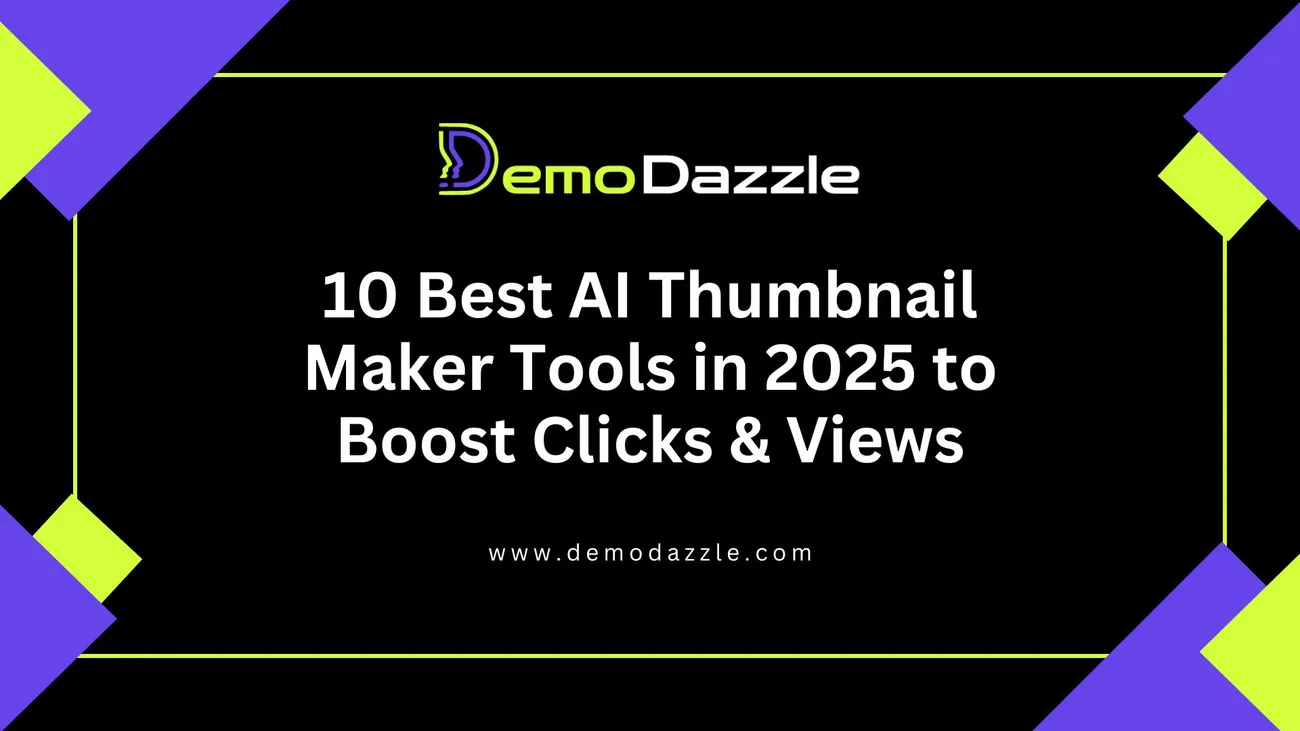
Thumbnails still make or break whether someone clicks your video. In 2025, AI thumbnail maker tools do a huge chunk of the heavy lifting finding the right frame, laying out bold text, and suggesting color contrast that pops on mobile. I’ve tested a lot of these tools and used them on channels for clients and my own projects. The result? Better click-through rates, less fiddling in Photoshop, and fewer frustrating retakes.
If you’re a YouTuber, content creator, social media manager, blogger, or small business owner, this guide walks you through the best AI thumbnail generators available in 2025. I explain who each tool is best for, practical tips to avoid common mistakes, and how to quickly create thumbnails that actually get clicks.
Quick takeaways
- DemoDazzle is ideal if you want a YouTube-centered workflow and quick, consistent branding.
- Canva and Adobe Express shine for polished templates plus AI features.
- Tools like Kapwing and VEED are great when you need video-first thumbnails and batch processing.
- Free AI thumbnail maker options (Canva free, Fotor, Picsart) let you test ideas without commitment.
- Always A/B test your thumbnail, avoid clickbait that misleads, and keep faces and high-contrast text visible on mobile.
How I tested these AI thumbnail tools
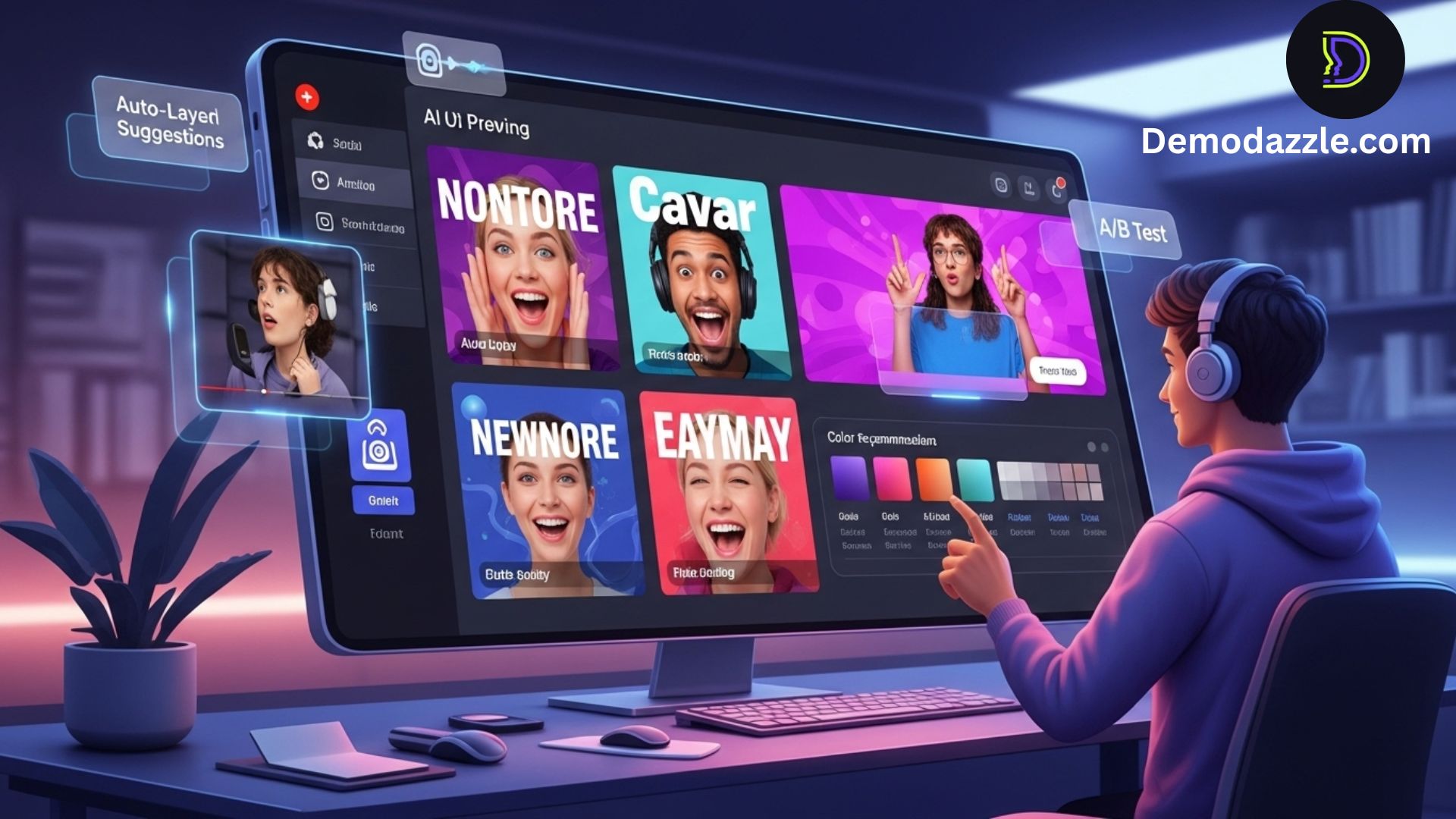
I evaluated each tool based on real-world workflow, not just flashy demos. That meant:
- Creating a thumbnail for the same video across tools (long-form and short-form thumbnails).
- Checking output quality at YouTube sizes (1280x720, safe zones, and mobile visibility).
- Timing how long each tool took to go from idea to export.
- Testing AI features: background removal, subject isolation, headline suggestions, color grading, and auto-layout.
- Assessing collaboration features, template libraries, pricing transparency, and export quality (PNG, JPEG, WebP).
I’ve included pros, cons, pricing notes, and a few tips per tool so you can pick the right tool quickly. Let’s jump into the list.
Top 10 AI Thumbnail Maker Tools in 2025
1. DemoDazzle Best all-around YouTube thumbnail maker
DemoDazzle was designed with creators in mind. It’s a true YouTube thumbnail maker that blends AI smart-cropping, headline optimization, and fast batch outputs. In my experience, the platform’s presets for “hot corners” and mobile-safe text are especially useful when you need thumbnails that don’t lose impact on phones.
- Key features: Auto-frame selection, AI image editor for color and exposure, one-click brand kit, A/B thumbnail testing integration, batch export for series.
- Best for: YouTubers and small teams who need quick, consistent thumbnails across many videos.
- Pricing: Free plan with limited exports; Pro plans add batch processing and A/B testing (check demodazzle.com for current deals).
- Pro tip: Upload a custom brand overlay and save it as a sticky layer keeps branding consistent without redoing layouts.
Common pitfall: Don’t rely purely on AI-suggested headlines. Use the AI suggestions as a draft, then tweak to match your audience’s voice.
2. Canva Best for templates fast AI editing
Canva remains a powerhouse because it blends tons of templates with smart AI features. Their AI image editor and text suggestions have improved a lot; you can now ask the editor to “make the subject pop with warm tones” and get a clean result.
- Key features: Massive template library, Magic Design (AI layouts), background remover, native collaboration.
- Best for: Creators who want professional templates and a quick workflow without advanced design skills.
- Pricing: Free tier is very capable; Pro adds brand kits and more export options.
- Pro tip: Use Canva’s template lock-and-replace: swap the image, adjust text, and export. Great for series or podcast episodes.
Watch out for over-designing. I’ve seen creators pack too much text or effects into a thumbnail because the template “looks nice” on desktop don’t forget mobile readability.
3. Adobe Express (and Photoshop’s Generative AI) Best for fine control
If you want greater control and high-fidelity edits, Adobe Express coupled with Photoshop’s generative tools is tough to beat. Adobe’s AI can replace backgrounds, upscale faces, and retouch skin quickly, but you’ll get the best results when you understand basic composition.
- Key features: Generative Fill in Photoshop, Express templates, color and lighting presets.
- Best for: Creators who know composition and want pixel-perfect thumbnails.
- Pricing: Adobe Express has a free tier; Photoshop/Creative Cloud requires a subscription for advanced AI features.
- Pro tip: Use Generative Fill to remove distracting background elements, then export a high-res PNG for crisp YouTube display.
Common mistake: Over-smoothing faces or removing too much context. Sometimes a hint of motion blur or background grit helps tell the story.
4. Kapwing Best for video-first creators
Kapwing is an editor that understands video creators’ workflows. Its AI can pull automatic frames, generate subtitles, and create thumbnails directly from the video timeline. If you often create short-form content, Kapwing streamlines the process.
- Key features: Auto-frame capture from video, background remove, template presets for YouTube and Shorts.
- Best for: YouTubers who also publish clips and Shorts and want thumbnails that match the video aesthetic.
- Pricing: Free tier with watermark limits; premium removes caps and adds team features.
- Pro tip: Use the timeline to pick the most expressive frame, then apply Kapwing’s “enhance” for color and contrast.
Heads-up: Auto-frame is convenient but sometimes chooses the wrong expression. Always preview the chosen frame at mobile size.
5. VEED (VEED.IO) Best for collaborative teams
VEED brings strong AI image editing into a collaborative environment. Teams can comment on thumbnail drafts, iterate, and export multiple sizes. It’s particularly handy for agencies and social media managers juggling dozens of thumbnails per week.
- Key features: Collaborative comments, brand kits, auto-resize, and AI background removal.
- Best for: Agencies, social teams, and creators who need fast feedback loops.
- Pricing: Tiered plans; team pricing includes more seats and storage.
- Pro tip: Save a “thumbnail brief” within VEED describing the target audience and CTA helps designers stay aligned.
Tip: Set a workflow where one person approves text and another checks the image legibility on mobile. That reduces revisions.
6. Picsart Best for stylized thumbnails
Picsart’s strength is stylized effects and creative filters driven by AI. If your brand leans into bold, unique looks comic pops, neon glows, or dramatic color grading Picsart gives you creative control without being overly technical.
- Key features: Artistic filters, AI background replace, stickers, and text overlays.
- Best for: Creators who want eye-catching, stylized thumbnails.
- Pricing: Free tier with watermark; premium removes limits and unlocks advanced effects.
- Pro tip: Use subtle grunge or vignette effects to focus attention on the subject too much sparkle can distract.
One pitfall: Don’t let style trump clarity. If the thumbnail is beautiful but the text is unreadable on a phone, you lose views.
7. Fotor Best free AI thumbnail maker for quick experiments
Fotor is a solid choice when you want a free AI thumbnail maker to test quick ideas. Its “one-tap enhance” and background removal are surprisingly capable, and the learning curve is short.
- Key features: One-tap enhance, background remover, premade thumbnail templates.
- Best for: Beginners and creators experimenting without a budget.
- Pricing: Free tier with basic features; Pro unlocks high-res exports and more templates.
- Pro tip: Use Fotor to prototype several thumbnail concepts quickly, then refine the top picks in a more advanced editor.
Common misconception: Free doesn’t mean low-quality Fotor’s exports are fine for most YouTube use cases. But for advanced branding controls, you’ll want a pro tool.
8. VistaCreate (formerly Crello) Best for bulk templates
VistaCreate is template-focused and excels when you need consistent thumbnails across a series. It’s fast to duplicate a layout and swap images, which is why I recommend it for podcast episodes and serialized content.
- Key features: Template duplication, brand kits, drag-and-drop editor.
- Best for: Serial content producers who need consistent looks across many thumbnails.
- Pricing: Free plan with template limits; pro adds unlimited downloads and brand control.
- Pro tip: Lock your brand elements in templates so teammates can’t accidentally move or resize them.
Watch out for cookie-cutter thumbnails. Templates are efficient, but tweak each one so viewers don’t think they’re watching the same video repeatedly.
9. TubeBuddy Best for YouTube optimization + thumbnail AI
TubeBuddy is a YouTube growth tool first, but its thumbnail generator and testing tools are extremely useful. The platform integrates with your channel, making it easy to A/B test thumbnails and track performance metrics tied to views and CTR.
- Key features: Thumbnail generator, A/B thumbnail testing, SEO tools (tags, titles), and analytics.
- Best for: Creators focused on data-driven growth and YouTube optimization.
- Pricing: Offers free features; paid plans unlock A/B testing and bulk tasks.
- Pro tip: Use TubeBuddy’s CTA suggestions and thumbnail tests to see what actually moves CTR not just what looks good.
Important note: A/B testing takes time and samples. Don’t swap thumbnails too early let tests run long enough to be meaningful.
10. VidIQ Best for insight-driven thumbnails
VidIQ blends machine learning insights with thumbnail suggestions. It evaluates thumbnails against similar videos and suggests improvements based on category benchmarks. I like VidIQ when I want a quick sanity check before publishing.
- Key features: Thumbnail scoring, AI suggestions, competitive insights, and channel analytics.
- Best for: Creators who want data-backed suggestions and competitor benchmarking.
- Pricing: Free tier; premium unlocks deeper insights and thumbnail scoring.
- Pro tip: Use VidIQ’s score as a second opinion, then make human-led edits for brand voice.
Edge case: A high score doesn’t guarantee viral success audience and title matching matter too.
How to choose the best AI thumbnail generator for your channel
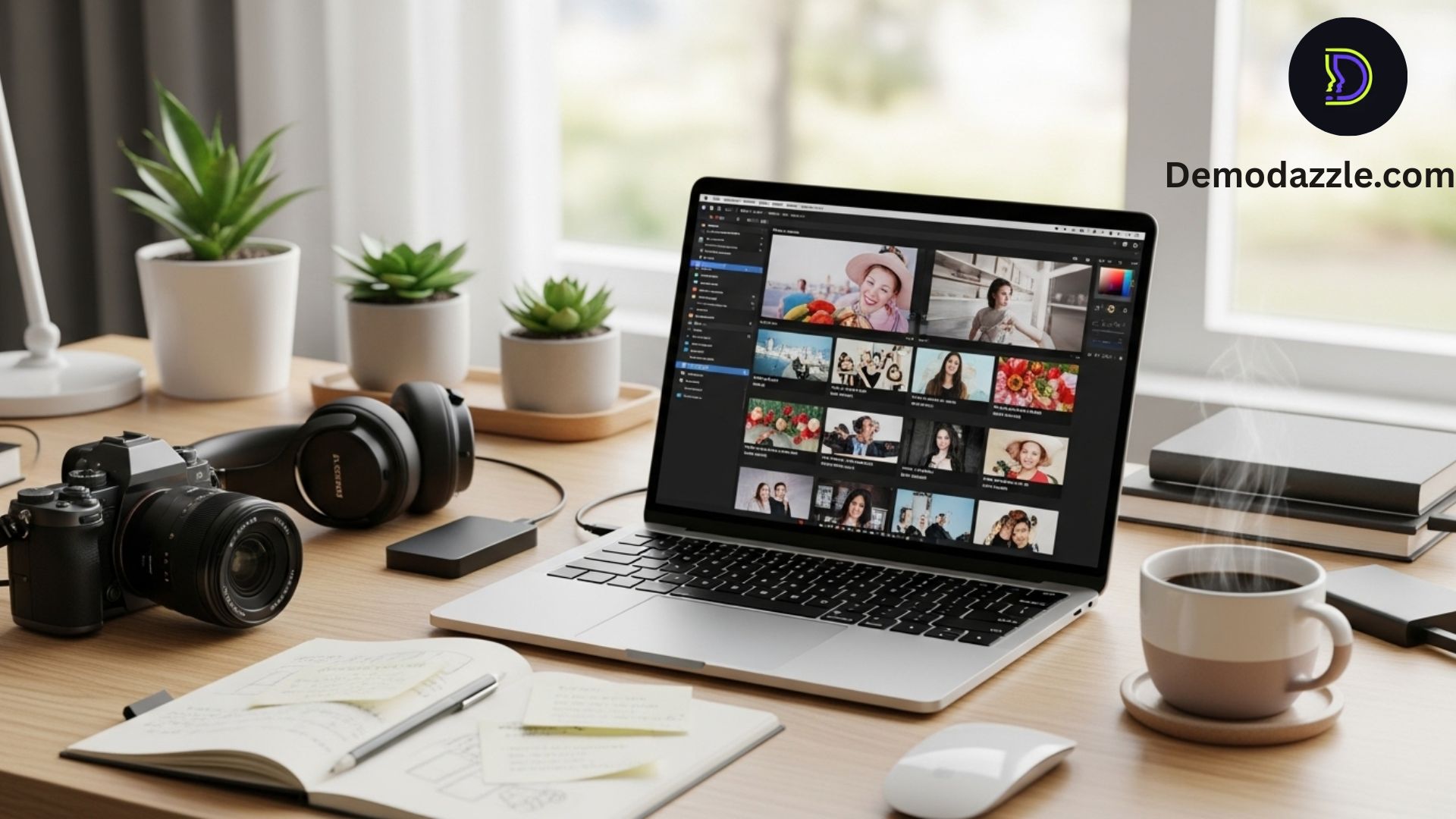
There’s no single “best” tool for everyone. Match tool strengths to your workflow and goals. Here’s the checklist I use when recommending a tool to clients:
- Speed vs. control: Do you want one-click thumbnails or full design control?
- Batch capability: Are you producing daily/weekly videos that need consistent thumbnails?
- Mobile-first visibility: How does the thumbnail read at 90px wide? Always test on mobile.
- Branding features: Can you lock logos, fonts, and colors in templates?
- Analytics integration: Does the tool offer A/B testing or integrate with YouTube analytics?
- Price and team needs: Consider collaborators, seats, and storage.
If you’re just starting, pick a free AI thumbnail maker like Canva or Fotor to get comfortable. For scaling, invest in a tool with automation and analytics like DemoDazzle or TubeBuddy.
Thumbnail best practices (short, actionable checklist)
- Use 1280 x 720 px (minimum width 640 px); keep aspect ratio 16:9.
- Make sure the main subject’s face takes up at least 30% of the frame.
- Large, high-contrast text (no more than 3–4 words) for key hooks.
- Keep important elements away from the 10% edges; those can get cropped on some players.
- Use consistent brand colors and a subtle logo don’t cover the action.
- Test multiple thumbnails subject expression, text, and background variations often change CTR.
- Don’t mislead viewers clickbait gets initial clicks but kills watch time and trust.
Quick note: I’ve noticed thumbnails with clear facial expressions and contrasting color palettes outperform abstract or overly busy designs. Human faces + readable text = reliable CTR gains.
Common mistakes and how to avoid them
Even with AI, creators can slip up. Here are common pitfalls and quick fixes I've seen in the field.
- Too much text: Fix: Trim copy to one strong hook or use a two-part headline (big word + small subtext).
- Poor mobile legibility: Fix: Zoom in on the subject and enlarge text to read at small sizes.
- Over-reliance on AI defaults: Fix: Use AI to generate variations, then make human edits that match your voice.
- Inconsistent branding: Fix: Create and lock a brand kit (fonts, HEX colors, logo) in your tool of choice.
- No testing: Fix: Run A/B tests for a few weeks to learn what resonates with your audience segment.
Workflow: From video to thumbnail in under 10 minutes
If you want a repeatable system that doesn’t eat your day, try this workflow. I use a variation of this for daily uploads and it saves hours each month.
- Export a high-quality still from your edit (choose the most expressive frame).
- Upload to an AI thumbnail generator (DemoDazzle, Canva, or Kapwing).
- Use background removal if the frame is cluttered. Replace with a cleaner, branded background.
- Add large headline text (3–4 words). Use a bold, readable font and high-contrast color.
- Scale the subject and position on a rule-of-thirds intersection. Check mobile view inline.
- Export PNG at 1280x720. Run a quick A/B test if possible (TubeBuddy or DemoDazzle A/B testing helps here).
- Upload along with metadata that matches the thumbnail titles and tags should align with the visual hook.
Why this works: It forces a single focus expression + headline reduces guesswork, and integrates testing into the publish cycle.
SEO tips for thumbnails and YouTube growth tools
Thumbnails don't directly affect YouTube’s search algorithm, but they heavily influence click-through rate (CTR), which does affect ranking. Pair a strong thumbnail with an optimized title, tags, and description.
- Match the visual hook to the title keyword consistency reduces viewer drop-off.
- Include target keywords (like “AI thumbnail generator” or “YouTube thumbnail maker”) in the title and description naturally.
- Use timestamps and a clear description for longer videos; it improves watch time and session value.
- Leverage YouTube growth tools (TubeBuddy, VidIQ) to find high-potential keywords and compare competitor thumbnails.
Insider tip: If you’re testing a new thumbnail strategy, keep the title constant during A/B tests. That isolates the thumbnail effect on CTR.
Accessibility and inclusive thumbnails
Accessibility is often overlooked. Small text, noisy backgrounds, or color choices that aren’t color-blind safe can disenfranchise viewers.
- Use high color contrast for text and background. Check with a color contrast tool.
- Avoid tiny fonts or decorative lettering for essential words.
- Provide an accurate video title and transcript thumbnails should enhance clarity, not confuse it.
- Consider how your thumbnail reads with captions on often viewers watch with sound off, so the image must convey the hook.
Simple accessibility fixes often improve CTR for everyone. It’s not just ethical it’s smart growth.
Privacy, copyright, and AI considerations
AI tools are convenient, but you should always be mindful of legal and ethical concerns:
- Only use images you own or have rights to stock images are fine if licensed correctly.
- Check terms of service for AI image editors some services have clauses about generated content ownership.
- Be cautious using images of private individuals without consent especially in controversial topics.
- When using AI to generate faces or scenes, verify that the result doesn’t mimic a real person without permission.
In my experience, keeping a small folder of owned brand assets (backgrounds, logos, fonts) dramatically reduces legal headaches and keeps your look consistent.
Free vs. paid: When to upgrade
Start with free AI thumbnail maker options to learn what style works for your audience. Upgrade when:
- You need batch production and brand controls (upgrade to DemoDazzle, VEED, or Canva Pro).
- You want A/B testing and insights to scale growth (TubeBuddy, DemoDazzle A/B features).
- You need advanced AI editing like face touch-up, generative fills, or high-res exports (Adobe Creative Cloud).
Pro tip: Before upgrading, calculate the value of a 1% CTR improvement on your average views if it pays for the subscription, it’s worth it.
Case studies: Real results I’ve seen
Here are a couple of condensed examples from my work to illustrate impact.
Case 1: A tech channel switched from DIY thumbnails to DemoDazzle templates. The host standardized facial sizing and color palette across a 12-video series. Result: CTR rose by 18% and average view duration increased slightly because the thumbnails better matched the video topic.
Case 2: A lifestyle creator used Picsart for a bold visual rebrand. They tested two stylized thumbnail sets. The more legible set (clear text, simplified background) did 30% better even though the other was more “artistic.” Lesson: Clarity beats style when it comes to thumbnails.
These examples show how small changes in thumbnail strategy paired with A/B testing drive measurable growth.
Also read:-
- 10 Best AI Character Tools in 2025 to Achieve Perfect Consistency
- Top Mobile Avatar Maker Apps for iOS & Android in 2025
- AI Agents vs. Chatbots: Cost, Scalability, and ROI Compared
10 thumbnail templates and prompts to try with AI
Save time by using these prompts or template ideas in your AI thumbnail generator. I use variations of these across channels.
- "Close-up surprised face + 2-word bold headline + brand color bar."
- "Before/After split image + 'HOW I FIXED IT' in white text on blue overlay."
- "High-contrast subject on blurred background + small logo top-left."
- "Animated/retro filter + '2025' badge + big number (e.g., '5 Tips')."
- "Phone screen mockup with app screenshot + text: 'Quick Tutorial'.
- "Minimal: face on dark vignette + one-word hook (e.g., 'Unbelievable')."
- "Step-by-step collage (3 panels) + short title: 'Start Here'.
- "Action shot with motion blur + overlay: 'DO THIS' in bold font."
- "Top-down product shot + price tag sticker + short promise text."
- "Text-only thumbnail with gradient background for playlists or announcements."
Try small variations of color, text size, and subject position to see what resonates.
Helpful Links & Next Steps
- Book a quick demo: https://bit.ly/meeting-agami
- Try DemoDazzle: www.demodazzle.com
- Learn more on our blog: https://demodazzle.com/blog/
- Book a quick demo: https://bit.ly/meeting-agami
- Try DemoDazzle: www.demodazzle.com
- Learn more on our blog: https://demodazzle.com/blog/
Final thoughts: Pick a tool that fits how you work
AI thumbnail generators in 2025 are powerful, but they’re tools not magic bullets. Use AI to speed up repetitive tasks, generate ideas, and ensure technical quality. Then use human judgment to tune voice, humor, and brand personality.
For most creators I work with, the sequence is simple: start free to validate a style; pick a tool that scales with templates and batch exports; add analytics for decisions. If you’re curious where to start, DemoDazzle is built specifically to streamline YouTube thumbnail workflows and includes A/B testing and brand kit features that scale well.
FAQs on AI Thumbnail Maker Tools in 2025
1. What’s an AI thumbnail maker?
It’s a tool that uses AI to whip up thumbnails for YouTube, Instagram, TikTok, and more. It picks colors, text spots, and images that grab attention.
2. Why do thumbnails matter?
They’re the first thing people see. A good thumbnail can make someone click. A bad one makes them scroll past.
3. How do these tools work?
The AI looks at design trends and your content. Then it suggests layouts, fonts, and images. Some even scan your video and pull out a frame for you.
4. Can I edit what the AI makes?
Yes. You can swap fonts, change colors, add images, or move stuff around until it feels right.
5. Is AI better than designing by hand?
AI is faster and gives you decent designs right away. But if you want full creative control, manual is better. Many creators mix both.
6. Do these tools work for YouTube and Instagram?
Yep. The good ones handle YouTube, Insta, TikTok, Facebook, even blog covers.
7. Are they free?
Some are free with basic features. If you want HD exports, more templates, or brand tools, you’ll need a paid plan.