Best Free Alternatives to Snipping Tool in 2025

If you're still using Windows' built-in Snipping Tool because it's familiar, I get it it's simple and does the job most of the time. But in 2025, there are a lot of free, feature-rich options that beat the Snipping Tool for speed, annotation, recording, automation, and sharing. Whether you're a student grabbing a screenshot for an assignment, a content creator producing tutorials, a blogger polishing visuals, or someone who needs fast, reliable captures at work, there's a free screenshot tool that fits your workflow.
In this guide I walk through the best free screenshot tools and Snipping Tool alternatives for Windows and beyond. I’ll give practical advice, call out common mistakes, and explain when to pick lightweight apps versus full-blown screen recording and capture software. Expect real-world tips, shortcuts, and workflow recommendations based on what I’ve used and seen others rely on.
Why look beyond the Snipping Tool?
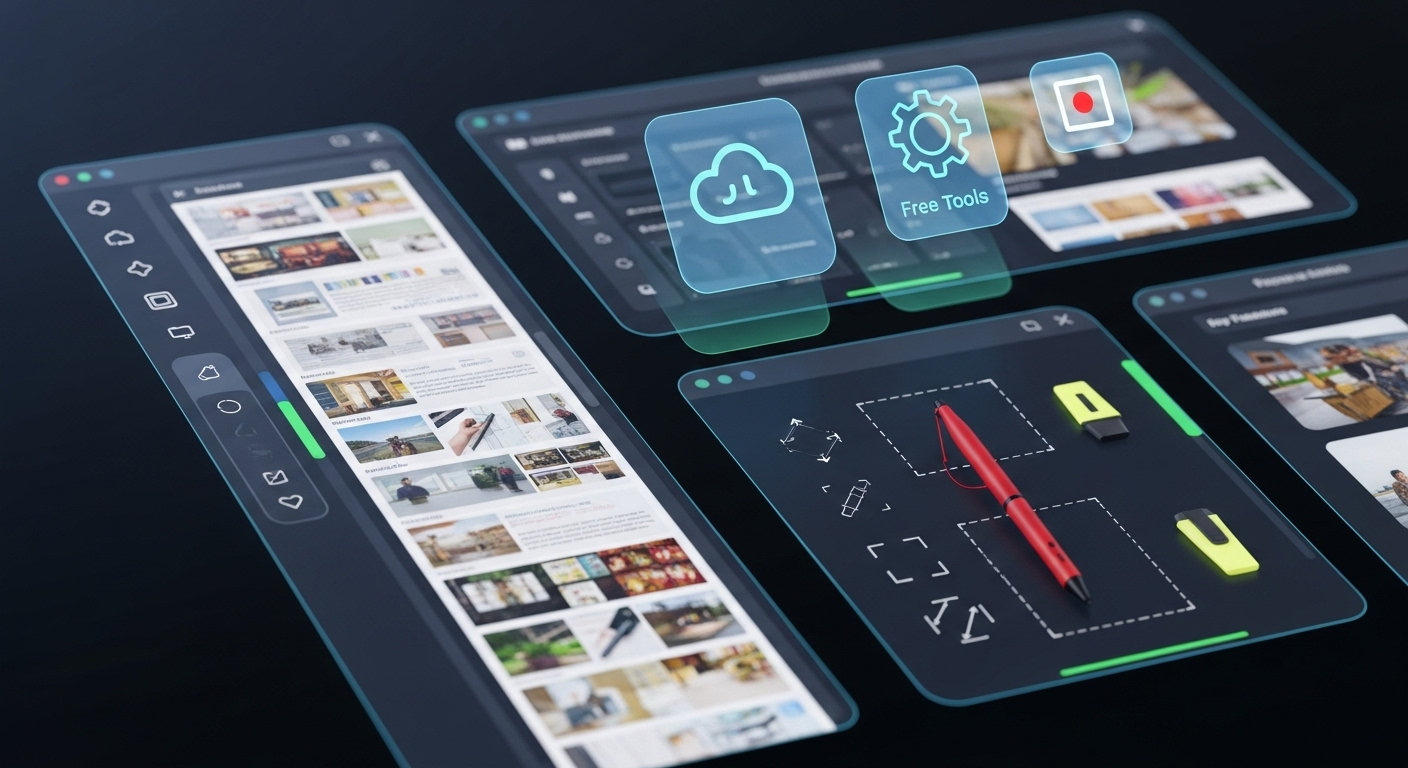
First off, the Snipping Tool is fine for quick grabs. But it’s limited when you need to:
- Annotate images quickly (arrows, callouts, numbered steps).
- Capture a scrolling webpage or an entire document window.
- Record high-quality screen video with system audio for tutorials.
- Automate uploads, OCR (text extraction), or integrate with cloud links.
- Customize output formats, hotkeys, and workflows.
I've noticed a lot of people try the built-in tool for weeks and then get frustrated when they need one small feature it lacks. Don’t force your process around the tool pick a tool that fits your process.
Below are free screenshot tools and Snipping Tool alternatives grouped by typical use-case: quick snapping, annotating, advanced captures and automation, and screen recording. I highlight open-source options, Windows screenshot tools, and cross-platform picks so you can choose what matches your OS and privacy needs.
How I tested these tools (short)
Quick note on methodology: I tested each app on a mid-range Windows desktop and on a macOS laptop, where applicable. I looked at capture modes, annotation features, upload/share flows, default file formats, CPU impact during recording, and how well each app plays with hotkeys. That helped me call out pitfalls like apps that default to low-quality JPEGs or upload to a third-party cloud without clear privacy settings.
Top free Snipping Tool alternatives in 2025
Below you'll find a curated list of tools, why they belong here, common pitfalls, and who they’re best for. I kept the list practical tools you can actually use today without buying a license.
1) ShareX best free power-user screen capture for Windows
ShareX is my go-to when I want power and flexibility. It's open-source, incredibly configurable, and it does almost everything: region capture, scrolling capture, full-screen, window capture, GIF creation, and even screen recording with FFmpeg. You can set up automated workflows capture, add watermark, OCR, upload to your preferred storage, copy link all without touching the UI.
Why you'll like it:
- Open-source and free, with frequent community updates.
- Extensive output options and upload targets (Imgur, S3, FTP, custom webhooks).
- OCR support and text capture utilities.
- Hotkey customization is deep map almost any action to a key combo.
Common pitfalls:
- Steep learning curve. There are so many options you might feel overwhelmed at first.
- Windows-only. No macOS or native Linux versions (though you can use Wine in Linux, not ideal).
- Some features require FFmpeg or external tools; setup can be fiddly.
Best for: Developers, power users, office teams who need automation, and anyone who wants a highly configurable Windows screenshot tool.
2) Greenshot simple, lightweight, and fast
Greenshot is a classic for a reason. It's lightweight, fast, and maps cleanly to keyboard shortcuts. The annotation tools are straightforward: arrows, text boxes, highlights, and basic cropping. It’s not as feature-packed as ShareX, but that’s the point. It does snapshots and annotations well without any fuss.
Why you'll like it:
- Very low resource usage launches in seconds.
- Simple annotation and quick export to clipboard or file.
- Context menu integration, making it easy to capture UI elements.
Common pitfalls:
- Less automation and fewer upload options compared to ShareX.
- Windows-first; macOS users need alternatives.
- Not ideal for video or GIF creation.
Best for: Office workers and students who want a fast, reliable Windows screenshot tool without a learning curve.
3) Flameshot modern, clean, open-source cross-platform capture
Flameshot has grown in popularity, especially among Linux users, but it's available on Windows and macOS too. The interface is minimal but powerful. You select an area, then annotate inline draw, highlight, blur sensitive info, and then save or upload. The design is modern and snappy.
Why you'll like it:
- Simple, modern UI with inline editing tools.
- Open-source and privacy-friendly.
- Cross-platform support, though Windows builds sometimes trail.
Common pitfalls:
- Scrolling capture can be inconsistent on complex webpages or apps.
- Advanced exports and integrations are limited compared to ShareX.
Best for: Linux users, developers, and anyone who wants a clean open-source snip tool with quick annotation.
4) OBS Studio best free screen recording and capture software
If your work includes tutorials, course creation, or game capture, OBS Studio is invaluable. It's an open-source powerhouse for recording and live streaming. Set up multiple scenes, combine webcam and screen, add overlays, and export high-quality recordings. OBS isn't a quick screenshot tool, but it’s the standard for recording and advanced capture.
Why you'll like it:
- Professional-grade recording and scene composition features.
- Cross-platform: Windows, macOS, Linux.
- Free and extensible with plugins.
Common pitfalls:
- Not optimized for quick single screenshots it's a recording studio.
- Requires some setup: scenes, sources, bitrate settings a learning curve if you want crisp output.
Best for: Content creators, educators, and anyone who records demos or streams regularly.
5) Lightshot quick, simple, and shareable
Lightshot is focused on speed. You hit a hotkey, select a region, and you can save, copy, upload, or search the web for similar images. It’s lightweight and straightforward, with a small annotation toolbar that appears right after you capture.
Why you'll like it:
- Very fast capture-to-share workflow.
- Built-in upload and short link generation for quick sharing.
- Good for quick social shares or chat attachments.
Common pitfalls:
- Annotation tools are basic.
- Upload links might feel less professional for work documentation.
Best for: Students and content creators who need to share quick screenshots via chat, forums, or social media.
6) Flameshot + ShareX combo best of both worlds for power and simplicity
Sometimes I run both Flameshot and ShareX. Flameshot for fast inline edits, ShareX for automation and backend uploads. They don’t fight if you bind unique hotkeys, and this combo covers almost every capture scenario without paying for anything.
Why you'll like it:
- Use simple inline edits when you want speed; switch to ShareX for post-capture workflows.
- Both are open-source, so no vendor lock-in.
Common pitfalls:
- Make sure hotkeys don't overlap. That's a rookie mistake I used to make.
Best for: Power users who want the fastest workflow for both casual and advanced captures.
7) Monosnap free tier with cloud and annotation
Monosnap offers a free tier that’s attractive for users who want cloud uploads and simple annotations. It’s cross-platform and includes a built-in whiteboard-style annotation tool. The free plan has limits but it's generous enough for many workflows.
Why you'll like it:
- Built-in cloud sharing, making collaboration easier.
- Annotation tools that are intuitive for marking up docs or images.
Common pitfalls:
- Some features are behind paywalls (but free tier is still useful).
- Privacy-conscious users need to check where screenshots are stored by default.
Best for: Freelancers and small teams who want easy sharing without a dedicated server.
8) Nimbus Screenshot & Screen Video Recorder (browser + desktop)
Nimbus is a versatile option that spans browser extensions and desktop apps. Capture selected areas, full pages, or record the screen. The browser extension is handy for scrolling captures of web pages, and the desktop app adds local options and higher-quality recordings.
Why you'll like it:
- Great for web content: full-page capture, scrolling screenshots, and quick edits.
- Browser integration speeds up blog and web workflows.
Common pitfalls:
- Extensions sometimes struggle with complex web content (dynamic elements).
- Always check default storage settings to avoid unwanted uploads.
Best for: Bloggers, SEO professionals, and anyone capturing webpages regularly.
9) Flameshot alternatives on macOS: macOS built-in + Open-source picks
macOS' built-in screenshot tool is better than many people realize. Press Cmd+Shift+5 and you get a small studio for screenshots and recording with basic annotations. Still, if you want more, there are open-source and free apps like Kap for recording or using QuickTime for simple video captures.
Why you'll like it:
- macOS tools are polished and integrate well with iCloud and continuity features.
- QuickTime + simple screenshots often cover what many users need without extra installs.
Common pitfalls:
- macOS tools can be limited for advanced annotations and uploading workflows.
Best for: Mac users who prefer native tools and minimal installs.
10) Lightweight browser-only options (Lightshot, Awesome Screenshot)
When you don't want to install anything, browser extensions can do the trick. Awesome Screenshot and Lightshot (browser versions) let you capture pages, edit, and share links. They're fast and cross-platform by default since the browser is the platform.
Why you'll like it:
- No install needed, works across OSes via Chrome, Firefox, Edge.
- Great for quick website captures and annotations.
Common pitfalls:
- Extensions can struggle with non-browser windows and system dialogs.
- Check extension permissions some ask for broad access to your data.
Best for: Bloggers, students doing web research, and anyone who primarily captures browser content.
Screen recording vs. screenshot tools when to use which

People often conflate screenshot tools and screen recording & capture software. They overlap, but each has strengths:
- Use a screenshot tool when you need a still image, annotated steps, or a quick visual for a doc or chat.
- Pick screen recording software when you need motion, system audio, voiceover, or a sequence of steps that a single image can't show.
For mixed needs, tools like ShareX (for screenshots) + OBS (for recordings) cover everything. But if you only do occasional recordings, many screenshot tools have lightweight recording features that might be enough.
Practical tips and workflows I use
Here are workflow patterns I've tested that save time. They're simple but make a big difference once you internalize them.
Quick classroom or meeting capture
Setup: Greenshot or Lightshot with a single hotkey.
Workflow: Capture → annotate in-app (arrow + text) → copy → paste into Teams/Slack or Google Classroom. If you need a link, use Monosnap or ShareX to upload automatically.
Why it works: Fast, low friction, minimal switching between apps. Students and teachers appreciate speed more than fancy exports.
Tutorials and screen recordings
Setup: OBS Studio for recording, ShareX for stills/GIFs.
Workflow: Use OBS to capture the full tutorial (webcam + screen). For quick visual highlights inside the video, take a ShareX screenshot and drop it into your editing timeline. Export high-bitrate video and use HandBrake if you need smaller file sizes.
Why it works: OBS handles scene composition well. ShareX fills the gap for annotated stills.
Blog or documentation screenshots
Setup: Nimbus or Flameshot + a consistent file naming template in ShareX.
Workflow: Capture full page when needed, crop to content, annotate with consistent styles (same arrow thickness and font), export as PNG or WebP for smaller sizes. Use sharp filenames and a consistent folder structure for source images.
Why it works: Consistency in visuals makes documentation easier to scan and more professional.
Common mistakes and pitfalls and how to avoid them
Here are recurring issues I see and how to fix them before they cost time or leak sensitive info.
- Default file format surprises: Some tools default to JPEG, which adds compression artifacting. Solution: Switch to PNG or WebP for crisp UI screenshots.
- Hotkey conflicts: Running multiple capture tools without checking hotkeys leads to missed captures or apps not launching. Solution: Standardize hotkeys and keep a short cheat sheet.
- Privacy: Cloud upload defaults can expose internal screenshots. Solution: Review upload settings and prefer local saves when capturing sensitive content.
- Resolution mismatch: Recording at low bitrate or wrong resolution makes tutorials look bad. Solution: Match recording resolution to display and use a reasonable bitrate; test a short clip before recording an hour-long session.
- Long file paths and messy naming: Hard-to-find assets slow you down. Solution: Use templates and consistent folders per project.
Open-source vs. freemium vs. built-in which to choose?
Open-source tools (ShareX, OBS, Flameshot) are great for transparency, privacy, and no surprises. You can audit or control where data goes. Freemium tools (Monosnap, Nimbus) can be very convenient with cloud integration but watch limits and privacy settings. Built-in tools are fine if you never need annotations, automation, or recording.
In my experience, open-source tools give you the best return for time invested: they're free, powerful, and have active communities that fix bugs and add features. That said, if convenience and cloud sharing are your priority, a freemium or browser-based option could be the fastest path.
Which tool to pick by role
Here's a quick cheat-sheet so you don't have to re-read the whole guide.
- Students :- Greenshot or Lightshot: fast and unobtrusive.
- Office workers :- ShareX or Greenshot: automation + quick annotations.
- Content creators :- OBS + ShareX: professional recording + screenshots.
- Bloggers/SEO pros :- Nimbus + ShareX: web captures + export pipelines.
- Privacy-conscious users :- Flameshot or ShareX: open-source and local-first.
Performance considerations and system impact
Not all capture apps are equal in CPU and memory. Screenshot tools usually sit in the background and have negligible impact. Recorders like OBS and browser-based capture extensions can use significant CPU during recordings.
Quick tips:
- Close unnecessary apps when recording browser tabs and live apps chew CPU.
- Use hardware encoding (NVENC/QuickSync) in OBS when available to reduce CPU load.
- Test short clips before doing long recordings to validate audio sync and quality.
Export formats, compression, and web performance
File format matters. PNG keeps clarity for UI screenshots but can be large. WebP gives a great size-quality tradeoff, and JPEG is fine for photos but not UI images. For web use blog posts and documentation I recommend exporting as WebP (where supported) or optimized PNG.
Tools like ShareX and Greenshot let you pick formats. If you're using an older CMS, you might need to stick to PNG/JPEG. Either way, run images through a lightweight optimizer before publishing to improve page speed.
Accessibility and annotations tips I use
Annotations should be readable and consistent. Small text on screenshots looks bad when resized for mobile readers. I try to:
- Use clear arrow sizes and a color palette that contrasts with the screenshot.
- Prefer numbered steps instead of long text blocks inside images.
- Include alt text when adding images to blogs to aid accessibility and SEO.
Those small details improve usability and search rankings. I’ve seen better engagement on posts that follow consistent image standards versus posts with random, unreadable screenshots.
Automation and integrations
For teams, automation saves time. ShareX shines here because you can:
- Auto-upload images and get a share link instantly.
- Use custom webhooks to post captures to Slack, Jira, or your CMS.
- Attach OCR to automatically extract text from screenshots.
Set up once and you'll cut repetitive steps out of your day. Just be careful with default upload settings make sure your target storage is secure.
Security & privacy considerations
Screenshots often contain sensitive information credentials, internal URLs, or personal data. Be mindful of default cloud uploads and retention policies. For sensitive workflows, prefer local save and a private file share that your organization controls.
When using free cloud services, read the privacy terms. I’ve noticed some free tools once stored images publicly by default a costly mistake if you’re capturing private docs.
Also read:-
- How to Add Live Product Demos in Your Webinar Presentations
- Boost Your Conversions with Powerful Sales Demonstrations
- Best AI Logo Generators in 2025: Create Stunning Logos Instantly
Final recommendations
If you want a single place to start and gradually expand:
- Install ShareX (Windows) learn basic hotkeys and upload targets. It covers nearly every need for free.
- Pair it with OBS Studio for high-quality recordings if you create video content.
- Keep a lighter tool like Lightshot or Flameshot available for quick grabs and inline edits.
That combo gives you automation, pro recording features, and speed without spending a dime.
Helpful Links & Next Steps
- Book a quick demo: https://bit.ly/meeting-agami
- Try DemoDazzle: www.demodazzle.com
- Learn more on our blog: https://demodazzle.com/blog/
Conclusion pick the right tool for your workflow
In 2025 there’s no reason to be stuck with a single default screenshot app. Free screenshot tools now cover everything from quick annotations to full production-grade recordings. My advice: start with a tool that matches your immediate needs, learn a couple of hotkeys, and automate the repetitive parts. You’ll save minutes every day that quickly add up.
If you want a quick next step, try ShareX if you’re on Windows, OBS for recordings, and Flameshot or Lightshot for fast inline editing. And if you want an all-day hands-on trial, download a couple and test them for a week try to force a capture workflow for typical tasks like annotating a bug report or recording a 2-minute how-to. That trial helps you pick the one you’ll actually use.
FAQs: Free Alternatives to Snipping Tool in 2025
Q1. Why even bother with an alternative to Snipping Tool?
A1. Snipping Tool does the basics, but that’s it. No scrolling capture, no cloud save, no video recording, no serious editing. Other free apps give you way more without costing a cent.
Q2. Are these free apps safe?
A2. Yep, the popular ones like ShareX, Greenshot, and Lightshot are safe if you grab them from the official sites. Don’t download from shady links or random pop-ups.
Q3. What’s the best pick for work or pro use?
A3. ShareX. It can do screenshots, screen recording, editing, uploading straight to the cloud, even automation if you’re into that. It’s packed with stuff.
Q4. What’s the easiest one for beginners?
A4. Lightshot. It’s super simple. You click, grab a screenshot, draw or write on it, and share. No learning curve.
Q5. Can I also record video with these tools?
A5. Some, yeah. ShareX and ScreenRec let you record your screen with sound, which is perfect for tutorials or showing someone how to fix something.