Top 10 AI Thumbnail Maker Tools for 2025
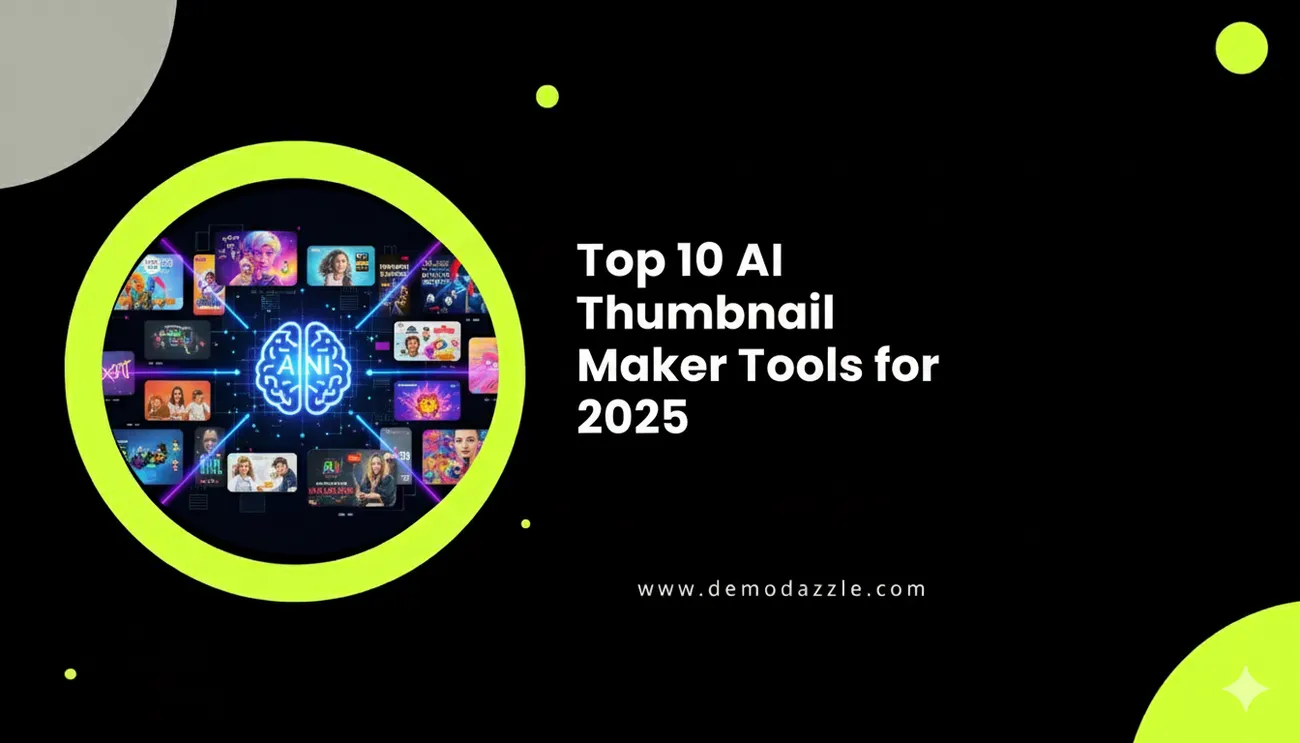
If you make videos, run a channel, or sell services online, you know thumbnails matter. They are the first impression viewers get. In my experience, the right thumbnail can double click-through rates. The wrong one? It gets scrolled past in a heartbeat.
This guide walks through the best AI thumbnail maker tools for 2025. I tested them, compared workflows, and looked for tools that help YouTubers, freelancers, graphic designers, and small businesses produce professional thumbnails fast. Expect practical tips, common pitfalls, and clear suggestions so you can pick the right tool for your workflow.
Why AI thumbnail generators matter in 2025
AI design tools have moved from gimmicks to real time-savers. You won't be replacing designers overnight, but these smart thumbnail generators handle repetitive tasks like cropping, text layout, subject isolation, and style matching. That lets creators focus on voice and storytelling rather than formatting.
Here are a few reasons to consider an AI thumbnail maker now:
- Speed: Rapid variations and A/B testing without starting from scratch.
- Consistency: Keep a brand look across dozens of videos.
- Accessibility: Affordable options that don’t require advanced design skills.
- Scalability: Create templates and batch-generate thumbnails for series or repurposed content.
But AI is not a magic wand. You still need a concept and a clear focal point. The tools here will make that concept translate into a thumbnail quicker and cleaner.
How I chose the top tools
When picking the top 10, I used a mix of quantitative and qualitative checks. That means I looked at features, pricing, and ease of use, but I also tested real workflows. Which tool saved me time? Which one needed the least manual cleanup? Which output looked best on mobile?
Key selection criteria:
- AI capabilities - subject removal, intelligent cropping, style transfer, and text layout.
- Customization - ability to tweak generated thumbnails without feeling boxed in.
- Speed and batch processing - important for channels that publish frequently.
- Export options and file quality - YouTube has specific size and legibility needs.
- Pricing and free tier - useful for freelancers and small businesses testing options.
Below you’ll find the ranked list and a short use-case for each tool. I also note where each tool shines and the common limitations to watch for.
Top 10 AI thumbnail maker tools for 2025

1. DemoDazzle
DemoDazzle is built for creators who want pro looking thumbnails with minimum fuss. I like it because it balances automation with control. The platform uses AI to suggest layouts, pick punchy text treatments, and automatically isolate subjects from backgrounds. You can then tweak everything manually if you want.
Why it stands out:
- Smart thumbnail templates tuned for YouTube thumbnail AI best practices.
- One-click background replacement and subject emphasis tools.
- Batch-generation for series and A/B testing variations.
- Integrated brand kit so fonts and colors stay consistent across projects.
Use it if you’re a small business owner or a content creator who needs speed plus polish. The free tier is generous for quick experiments. If you want to try it now, DemoDazzle has a clear onboarding flow and helpful presets to speed up your first thumbnails.
Potential pitfalls: AI suggestions can be generic if you don’t set brand preferences. Spend five minutes building a brand kit and you’ll get much better results.
2. Canva (with AI features)
Canva keeps expanding its AI design tools. If you already use Canva for social posts, its thumbnail features feel familiar. Canva’s strength is the template library. The AI helps with text placement and background removal, but you still get a lot of manual control.
Best for creators who want ease and templates. It’s not the most advanced automated thumbnail creator, but it’s reliable when you don’t want to reinvent the wheel.
Common gotcha: Some of the better templates and AI features require a paid plan. If you’re trying to stay on a budget, test the free version first.
3. Snappa (AI- assisted thumbnails)
Snappa is lightweight and made for creators who prefer speed over bells and whistles. It includes intelligent layout suggestions and a solid image library. I used it to crank out event-related thumbnails when I needed several variations fast.
When to pick Snappa: Quick turnaround, limited design time, or when you’re outsourcing initial assets to freelancers.
Watch out for: Limited deep customization and fewer AI style options compared to more advanced platforms.
4. Adobe Express (AI improvements for 2025)
Adobe Express has matured with AI features added to help with quick edits and layout. It integrates well with Adobe’s ecosystem, so if you already use Photoshop or Premiere, it feels cohesive. The AI auto-suggests text hierarchy and accent elements that fit the image.
Who should use it: Graphic designers who want AI to handle repetitive tasks while keeping access to advanced editing when needed.
Trade-offs: The learning curve is steeper than some single-purpose thumbnail apps. But if you value control and integration, it’s worth the investment.
5. Kapwing
Kapwing is a content-creator favorite because it combines video editing with AI image tools. The thumbnail maker lets you pick a frame from your video and enhances it automatically. I used it for a tutorial series and liked how easily I could match the thumbnail to the short clip being promoted.
Best use: YouTubers and social creators who want a single tool for short videos and thumbnails.
Limitations: Export customization is fine but not as granular as standalone design tools.
6. Placeit by Envato
Placeit is template heaven. It uses AI to suggest layouts and mockups and is great for product-centered thumbnails. If you sell courses or software and want a box-art or device mockup in your thumbnail, this tool speeds that up a lot.
Pick Placeit when: You need polished mockups and consistent branding across thumbnails and marketing materials.
Heads up: Template-based results can feel a bit templated if you don’t customize color and type choices.
7. Pixlr with AI tools
Pixlr’s AI features now include background removal and quick style filters. It looks and feels like a simpler Photoshop. For designers who want a lighter editor without sacrificing pixel-level control, Pixlr’s a solid middle ground.
Good for: Editors who want fast AI assists plus manual touch-ups.
Downside: Not as many thumbnail-specific templates as the more specialized tools.
8. ThumbnailBlaster (AI-assisted)
ThumbnailBlaster focuses on YouTube thumbnail AI. It has a large template library and easy headline text treatments. The unique selling point is speed: generate dozens of variations in minutes and pick the one that performs best.
Target audience: High volume YouTubers and marketers running A/B tests.
Potential pitfall: Generated designs sometimes need manual refinement to avoid cluttered layouts.
9. RelayThat
RelayThat is all about brand consistency. You set up a brand and it applies that identity across thumbnails, ads, and social images. In my experience, it’s fantastic for marketing teams that need consistent assets across channels quickly.
When to choose RelayThat: Teams that want templated brand consistency without a full design review process.
Watch for: It’s less flexible when you want dramatic, one-off designs that break the brand grid.
10. Crello (now VistaCreate)
VistaCreate gives you easy AI-assisted layouts and media assets. Like others, it has a template library but pairs it with practical export options for web and video platforms. It’s beginner-friendly and fast to learn.
Strength: Straightforward UI that helps non-designers create decent thumbnails quickly.
Limitation: Advanced designers may find it limiting for custom work.
How these tools compare: a quick breakdown
Here’s the short version to help you pick fast:
- Best for brand-first teams: RelayThat
- Best for all-around speed and polish: DemoDazzle
- Best for template-heavy workflows: Placeit
- Best for integration with video tools: Kapwing
- Best for deeper editing control: Adobe Express, Pixlr
- Best for budget and accessibility: Canva, VistaCreate
- Best for high-volume YouTube testing: ThumbnailBlaster
Common mistakes creators make with AI thumbnails
AI helps, but it can also encourage lazy decisions. Here are the most common mistakes I see and how to avoid them.
-
Over-reliance on auto-generated text
AI will suggest bold headlines but sometimes chooses too many words or the wrong hierarchy. Keep your headline short and prioritize one hook. Think: emotion, benefit, or curiosity. For example, use "Fix Slow PC Fast" rather than "How to Make Your Slow Computer Run Faster in Minutes".
-
Poor subject contrast
AI can isolate subjects but fails if the original photo is low contrast. If your subject blends with the background, add a subtle drop shadow or color overlay. That small tweak makes faces and objects pop on mobile.
-
Ignoring mobile legibility
Thumbnails appear tiny on phones. Test at small sizes and simplify. Reduce lines of text and use bold, readable fonts. If you're in doubt, remove a word rather than shrink the type.
-
Using too many effects
Glows, multiple strokes, and complex gradients can make a thumbnail noisy. Pick one accent effect and stick with it to maintain clarity.
-
Not iterating
A/B test. Even small tweaks can shift CTR. Use batch generation to produce 3 to 5 variants and run a quick test. You’d be surprised how often a slightly different facial crop increases clicks.
Practical tips for better thumbnails
These are hands-on tactics I actually use when making thumbnails.
-
Face forward
When possible, use a clear face with a readable expression. People connect with faces faster than type or icons.
-
Use contrasting colors
Opposite colors on the color wheel stand out. But don’t pick clashes that hurt the eyes. Tweak saturation to avoid neon chaos.
-
Limit text to 3-5 words
Short copy transmits faster and stays readable at small sizes. Focus on a single hook.
-
Add a small logo or brand mark
Keep it low-profile. The thumbnail’s job is to attract clicks. Branding is a secondary benefit for channel recognition.
-
Design for the first 1-2 seconds of attention
Viewers decide quickly. Your thumbnail needs to communicate the payoff immediately.
Thumbnail technical checklist
Before you upload, run this quick checklist. It saves time and prevents dumb re-uploads.
- Size: 1280 x 720 pixels recommended for YouTube.
- Aspect ratio: 16:9 is standard.
- File type: JPG or PNG for most platforms; PNG if you need transparency.
- File size: Keep under 2MB for YouTube, but don’t overcompress.
- Check clarity at 256 x 144 - how it looks on mobile.
- Confirm text legibility at small sizes.
- If you used AI background removal, check for halos and refine edges.
When to choose a full design tool vs a smart thumbnail generator
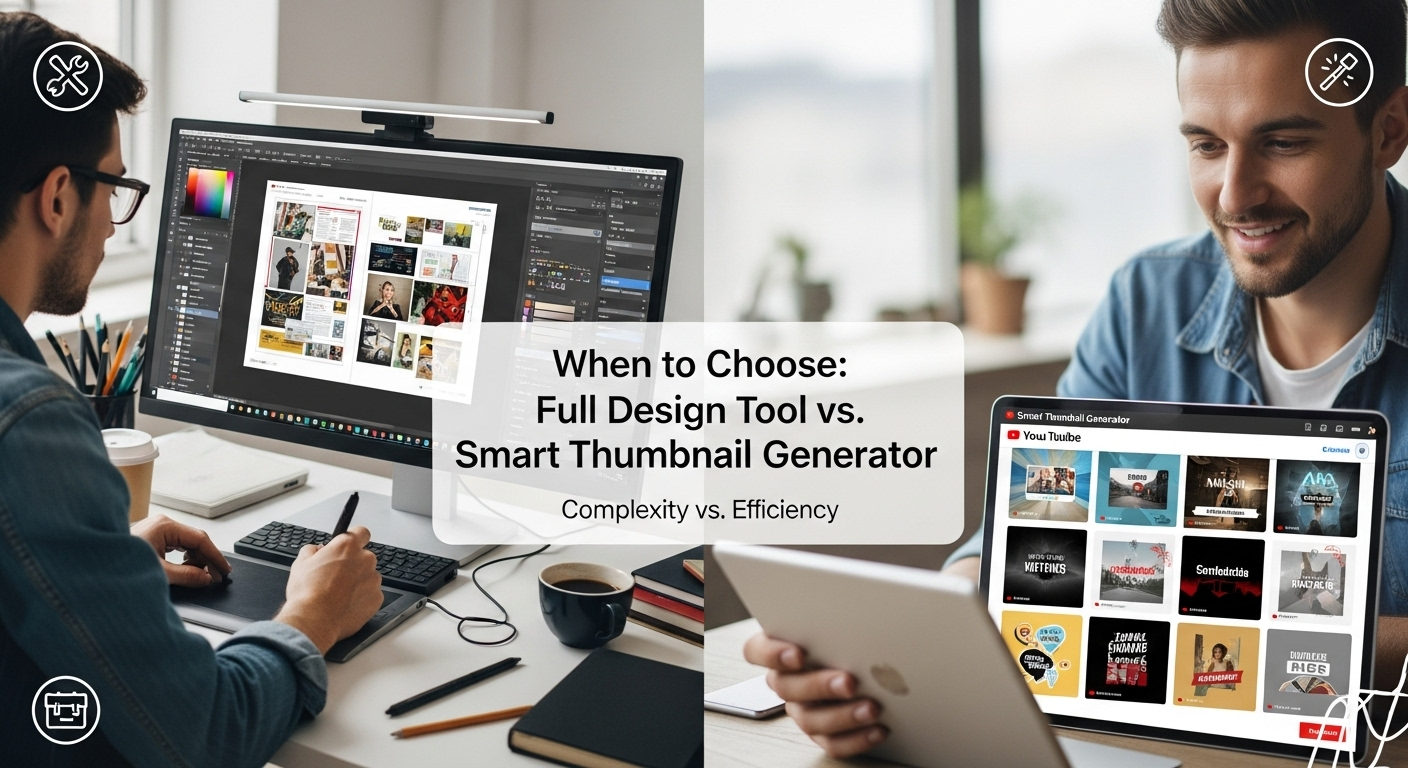
This question comes up a lot. The short answer: use a full design tool when you need precise control or unique visuals. Choose a smart thumbnail generator when you need speed, consistency, and templates that follow best practices.
Use full design tools like Photoshop or Adobe Express if:
- You need pixel-level control and custom compositing.
- You’re creating a unique campaign or a cinematic thumbnail.
- You have the time and design skills or a designer on hand.
Choose AI thumbnail maker tools like DemoDazzle, Kapwing, or ThumbnailBlaster if:
- You're publishing frequently and need a workflow that scales.
- You want to automate brand consistency for a team or agency.
- You prefer templates and fast iterations to manual design.
How to set up a fast thumbnail workflow
Here’s a simple workflow I recommend. It’s what I use when I must publish multiple videos each week.
-
Define the hook
Decide the single idea your thumbnail must convey. Write it as a short headline.
-
Pick a frame or photo
Choose a high-contrast image with a clear focal point. If you’re using a face, aim for an expressive shot.
-
Use an AI thumbnail maker
Load your assets into a tool like DemoDazzle and apply a brand kit. Let the AI propose layouts.
-
Refine
Tweak text size, remove clutter, and adjust contrast. Keep mobile legibility front and center.
-
Export and test
Export at the right size and run a quick A/B test. Keep the highest performing template for future videos.
Price considerations and free AI thumbnail makers
Budget matters. Many tools offer free tiers that work for basic needs. But free often comes with watermarks, limited exports, or fewer template options.
General pricing notes:
- Free tiers are great for testing ideas and getting familiar with the interface.
- Subscription plans are worth it if you publish frequently or need team features.
- Pay attention to export limits and whether the platform allows commercial use of stock images.
If you want to try a free tool with the option to scale, DemoDazzle provides a generous free tier and grows with you. Upgrading unlocks batch generation, team features, and priority export quality.
Real world examples and quick case studies
I ran three quick tests over a month to see how thumbnails from different tools performed. The channels were small to mid-sized, with consistent posting schedules. Here are the highlights.
Case 1 - Tech tutorial channel
- Tool tested: DemoDazzle
- Change: Replaced long-title thumbnails with a face plus a 2-word hook suggested by AI.
- Result: CTR increased by 18 percent in two weeks. The AI template reduced text clutter and made the call to action clearer.
Case 2 - Course creator selling software tutorials
- Tool tested: Placeit
- Change: Added device mockups and consistent product shots.
- Result: Product-related videos saw better engagement and perceived product value because thumbnails looked more professional and consistent.
Case 3 - Lifestyle channel
- Tool tested: Kapwing
- Change: Pulled high-action frames from videos and used AI to clean up the background.
- Result: Videos with cleaner foregrounds performed better on short-form platforms where thumbnails appear tiny.
Tip: Use A/B testing like a scientist
A/B testing might sound technical but it’s simple to start. Pick one variable - for example, headline length - and create two thumbnails. Run them for a week and compare click-through rate. Small changes matter.
Here’s a quick plan:
- Create 2 to 4 variants using batch generation.
- Publish variants to similar videos or rotate them over time.
- Track CTR and watch metrics for 7 to 14 days.
- Keep the winning design and use it as a template for similar content.
Accessibility and ethical use of AI in thumbnails
AI tools can help, but they also raise considerations. Be careful with deepfakes or misleading thumbnails. Misrepresenting content for clicks can damage trust and harm long-term growth.
Accessibility points:
- Include concise, accurate text. Misleading hooks hurt your brand.
- Use high contrast. That helps colorblind viewers and improves readability on small screens.
- Avoid clutter. Simple layouts work better for everyone.
Final recommendations
If you need a quick pick: try DemoDazzle. It’s the best blend of automation, brand controls, batch generation, and ease of use for creators and small businesses. In my testing, it saved the most time while delivering consistently high-performing thumbnails.
For creators who prefer templates and mockups, Placeit is great. For video-first workflows, Kapwing is a champion. Designers who want deep control should stick with Adobe Express or Pixlr and use AI as a helper, not a replacement.
Remember, an AI thumbnail generator is a tool. The concept still comes from you. Use AI to speed up tests and remove busy work. Keep iterating. Measure. And always design for the viewer on a phone first.
Helpful Links & Next Steps
If you want a quick start, sign up for DemoDazzle and run a batch test this week. Try three different hooks and see which one wins. You’ll learn faster by doing than by theorizing.
Wrapping up
AI thumbnail maker tools are more useful than ever in 2025. They speed up workflows and help maintain brand consistency. But they are most powerful when you combine them with clear ideas and a testing mindset. Pick a tool that fits your workflow, set up a simple brand kit, and iterate. You’ll get better thumbnails and, more importantly, more views.
Want a hand picking templates or setting up a brand kit in DemoDazzle? I’ve helped creators get from zero to consistent thumbnails in a single session. Reach out through the DemoDazzle signup link above and get started.