15 Best AI Apps for Android to Make Life Easier
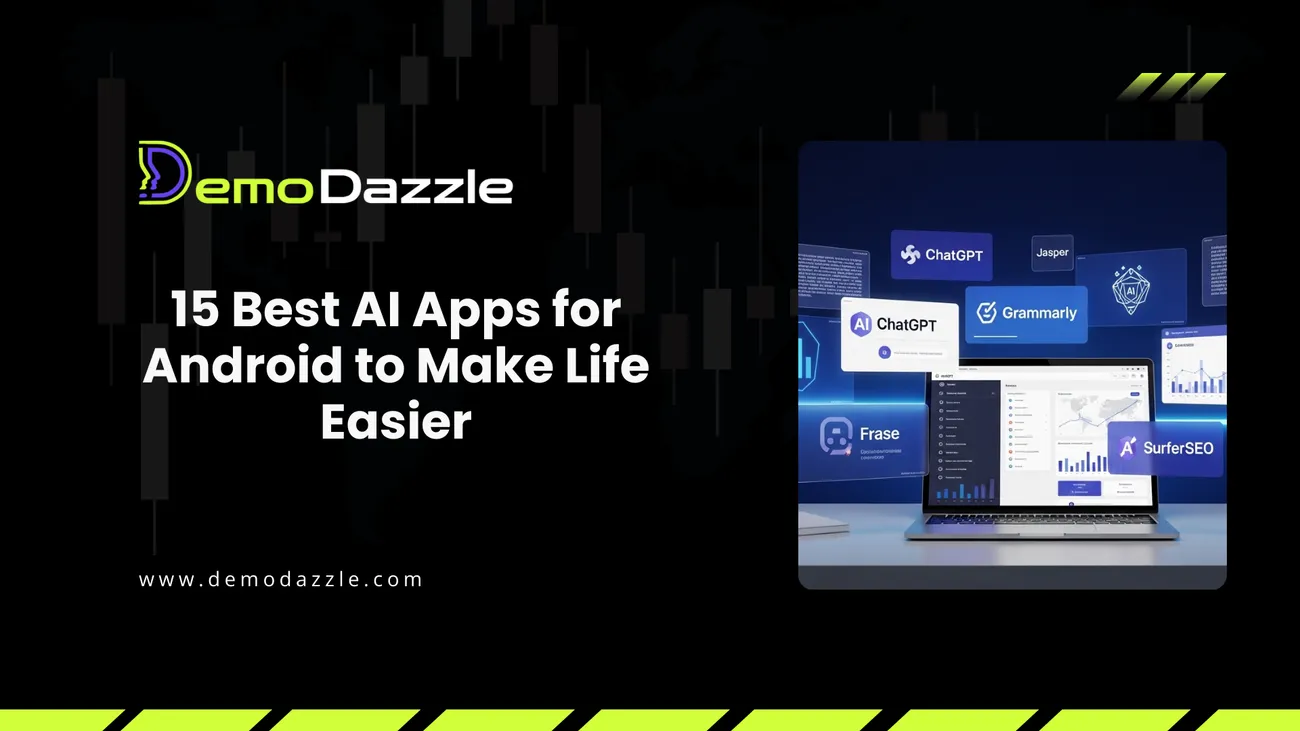
AI on Android has moved from novelty to everyday tool. Whether you want faster writing, smarter study sessions, or better photo edits, there are AI mobile apps that actually save time and reduce friction. I’ve tried a lot of these tools over the last few years, and I’ve noticed the biggest wins come from small, consistent uses. A quick voice note transcribed, a messy paragraph cleaned up, or a meeting summarized can change your whole day.
This list pulls together the top 15 AI apps for Android in 2025 that I recommend for students, professionals, and anyone who wants to be more efficient. I focused on apps that are stable, useful on small screens, and that respect basic privacy and battery limits. You’ll see a mix of productivity AI apps, writing helpers, study tools, and creative AI mobile apps.
If you’re scanning for the best artificial intelligence app for Android, this guide highlights solid options and explains real use cases, common pitfalls, and quick tips so you can pick what fits your workflow.
How I picked these apps
- Real-world usefulness. I favored apps that actually reduce steps, not just add features.
- User experience. Mobile UI has to be fast and readable. No clunky desktop ports.
- Cross-platform support. Syncing between phone, tablet, and laptop matters.
- Privacy and controls. Apps that let you control data or offer clear policies score higher.
- Updates and support. Apps that keep evolving felt more future-proof for AI apps 2025.
Quick tips before you install
AI apps give you power, but they also ask for permissions. Be mindful of mic and storage access. Use app-level privacy settings and read the basic privacy summary before uploading sensitive files. Also, watch battery and background data usage. Some AI features run models locally, which is faster and more private. Others do heavy lifting in the cloud. Know the difference.
Common mistakes I see: installing many overlapping apps, forgetting to turn off auto-sync for large backups, and relying on AI answers without a quick fact check. AI is fast. It is not perfect. Use it to accelerate your work, but keep a human check in the loop.
Top 15 AI Android apps (2025)
1. ChatGPT (OpenAI)
What it does: ChatGPT serves as a conversational assistant for writing, brainstorming, translations, and quick code checks. The Android app brings the GPT models into a clean chat interface with voice input and saved chats.
Why it helps: I use ChatGPT to draft emails and spitball ideas. It’s faster than starting from a blank document and better than generic templates.
Typical use: Draft a follow-up email after a meeting, turn bullet notes into a clear summary, or generate practice interview questions.
Tip: Use system prompts to keep replies in the tone you want. Avoid tossing private documents into chats unless you understand the privacy policy.
2. Google Gemini (via Google app)
What it does: Gemini blends search with conversational AI. It excels at answering factual queries, summarizing web content, and multimodal tasks like answering questions about photos you upload.
Why it helps: Gemini’s web grounding makes it great for fact checks and fast research. I often ask it to summarize an article and then use that summary to draft a response or study note.
Typical use: Quick research, converting a long article into a 3-bullet takeaway, or asking follow-up questions about a news story.
Pitfall: If you need deep technical accuracy, cross-check sources. Gemini is excellent for context, less so for niche technical proofs.
3. Microsoft Copilot / Bing Chat
What it does: Copilot integrates with Microsoft apps and the Bing ecosystem. It helps with drafting documents, generating slide content, and searching with conversational context.
Why it helps: For people entrenched in Microsoft Office, Copilot feels like an extension of your workflow. I use it to create draft slide decks and then tweak designs manually.
Typical use: Generate an outline for a presentation, create meeting minutes from bullet points, or find citations for reports.
Tip: Keep track of sources and ask Copilot to list them. That prevents the “floating fact” problem where claims aren’t tied to evidence.
4. Grammarly Keyboard
What it does: Grammarly’s Android keyboard corrects grammar, suggests tone changes, and helps you write more clearly in any app.
Why it helps: It’s a real-time editor while you type messages or create notes on the go. I catch awkward phrasing and save time when writing under pressure.
Typical use: Fix an SMS before sending, tighten up a quick LinkedIn reply, or adjust tone for a work email.
Pitfall: Overrelying on tone suggestions can strip personality. Use grammar fixes but keep your voice.
5. Notion (with Notion AI)
What it does: Notion AI helps with summarizing pages, generating content, and turning notes into structured tasks or outlines.
Why it helps: For project planning, Notion AI turns messy notes into actionable to-dos. I’ll dump meeting notes, ask Notion to extract action items, and assign them manually.
Typical use: Transform brainstorming notes into a task list, create templates, or summarize long research pages.
Tip: Train your templates. A one-line prompt saved as a template saves repeated reshaping later.
6. Otter.ai
What it does: Otter transcribes meetings and voice notes, then generates searchable summaries and highlights.
Why it helps: I use Otter for lectures and client calls. You can search a transcript for a single keyword and jump to that moment in the audio. That beats wading through an hour of notes.
Typical use: Record classes, meetings, or interviews and get a transcript plus shareable highlights.
Pitfall: Good audio equals accurate transcription. Use a decent headset or place the phone near the speaker for best results.
7. Canva
What it does: Canva’s mobile app includes AI-assisted design tools, quick templates, and image generation features.
Why it helps: For non-designers, Canva speeds up social posts, presentations, and posters. I’ll generate a quick image idea, then tweak colors and text in 5 minutes.
Typical use: Make a slide visual, create an IG post, or generate a quick marketing header.
Tip: Use brand kits and saved templates for consistent output. That keeps things polished even when you’re moving fast.
8. Adobe Express (Firefly-powered)
What it does: Adobe Express offers mobile photo editing, templates, and generative image tools powered by Firefly.
Why it helps: If you want higher-quality image edits on your phone, Adobe Express balances control and automation. I use it to remove backgrounds and make quick compositing fixes.
Typical use: Create social assets, remove image backgrounds, or generate concept visuals for projects.
Pitfall: Generated images can sometimes look slightly off at full size. Use for web or proposals, but double-check for professional print work.
9. Perplexity
What it does: Perplexity gives concise, citation-backed answers using a conversational interface. It’s like a fast research assistant on your phone.
Why it helps: For quick, sourced answers you can cite, Perplexity is reliable. I use it to pull together facts when drafting summaries or emails that need references.
Typical use: Find a statistic with a citation, get a digest of studies, or ask follow-up questions about a topic.
Tip: Check sources directly. Perplexity lists links, which helps avoid misunderstandings or out-of-context facts.
10. Microsoft SwiftKey
What it does: SwiftKey adds AI text predictions and context-aware suggestions to your keyboard, improving typing speed and accuracy.
Why it helps: The predictions get smarter the more you use them. I often finish a sentence with one tap, which is a real time saver when I’m typing on a commute.
Typical use: Compose messages, fill forms, or draft quick notes with fewer keystrokes.
Pitfall: Allowing clipboard access can expose sensitive data. Disable it unless you need the feature.
11. Quizlet
What it does: Quizlet uses AI to generate flashcards and testing sessions tailored to the content you upload.
Why it helps: For students, Quizlet cuts study prep time. Drop in your notes and get a starter set of flashcards you can edit in minutes.
Typical use: Turn lecture notes into flashcards, practice spaced repetition, or test yourself before exams.
Tip: Don’t rely on generated cards blindly. Edit them for accuracy and context so you retain true understanding rather than memorized errors.
12. Photomath
What it does: Photomath scans math problems, explains steps, and gives solution strategies. It handles algebra, calculus basics, and more.
Why it helps: When you’re stuck on a problem, Photomath shows the solution path rather than just the answer. I recommend it for students who need to learn the steps, not just check results.
Typical use: Check homework solutions, understand equation steps, or get quick practice problems generated by the app.
Pitfall: Relying on Photomath as a shortcut can hinder learning. Use it to verify and learn, not to bypass practice.
13. Mem (Mem AI)
What it does: Mem blends note-taking with AI, making notes searchable, auto-tagged, and actionable. It aims to be your second brain.
Why it helps: I use Mem to capture fleeting ideas and then surface them later. Its AI helps link notes so you don’t lose context over time.
Typical use: Capture meeting insights, tag quick ideas, or create a running research log.
Tip: Keep notes short and searchable. A quick two-line note is more likely to be useful than a long paragraph you never revisit.
14. Speechify
What it does: Speechify turns text into natural-sounding audio so you can listen to articles, PDFs, and notes on the go.
Why it helps: When I’m commuting or doing chores, listening to reading material keeps me productive. It’s great for catching up on papers or long reports.
Typical use: Convert PDFs to audio, listen to saved articles, or use it for language practice.
Pitfall: Longer audio files can eat data. Download for offline listening when you have Wi Fi.
15. Lensa
What it does: Lensa uses AI for portrait editing, background effects, and stylized filters that are easy to apply on mobile.
Why it helps: If you need clean, quick profile pics or stylized content for social, Lensa gets you there fast. I’ve used it for team headshots with consistent, friendly edits.
Typical use: Create profile photos, stylized social posts, or experiment with different portrait styles.
Tip: Mind model bias in generative filters. Review edits to ensure they match how you want to present yourself.
Read More : 10 Best AI Writing Tools in 2025 for Fast & Flawless Content
Read More : Top AI Presentation Tools in 2025 to Impress Your Audience
Putting these apps together in a workflow
One of the best moves I’ve made was combining a few of these apps into a simple phone workflow. For example, record a meeting in Otter, ask ChatGPT or Notion AI to summarize key points, then create a follow-up task in Notion. Use Grammarly Keyboard to polish the messages you send. That combo reduces friction and keeps follow-ups consistent.
For students, a typical flow could be Photomath for problem checks, Quizlet for flashcard practice, and Speechify for listening to long readings. Each app solves a small part of the study puzzle, and together they make revision less painful.
Common mistakes and how to avoid them
- Installing too many overlapping tools. Pick one primary assistant for writing and one for transcription. Multiple tools create context switching.
- Trusting AI blindly. Always verify facts, citations, and technical outputs with a trusted source.
- Ignoring permissions. Grant minimal access and revisit permissions quarterly.
- Expecting perfect output. AI speeds things up but you still need to edit. That small effort pays off.
Privacy and security considerations
AI apps can process personal and business data. Check whether processing happens locally or on the cloud. If your work involves sensitive client data, stick with solutions that offer clear enterprise controls or local model options. I often recommend turning off auto-upload features until you test the app on non-sensitive content.
One practical habit: create a “sanity check” step in your workflow. Before sharing an AI-generated document externally, read it once and confirm any numbers or claims. It only takes a minute and can prevent embarrassing mistakes.
How to choose the best artificial intelligence app for Android for you
Start by defining one or two problems you want to solve. Is it writing faster? Studying smarter? Managing meetings? Pick an app that focuses on that problem and try it for a week. If it saves you time or cognitive load, adopt it. If not, drop it and try another.
If you are a professional who needs reliability and integrations, prioritize tools like Notion, Copilot, and Otter. Students may find Quizlet, Photomath, and Speechify more immediately useful.
Final thoughts
We've reached a point where AI mobile apps can genuinely make daily tasks simpler. The best AI Android apps of 2025 are less about flashy features and more about dependable, time-saving improvements. You don’t need every app on this list. Pick two or three that match your daily bottlenecks and integrate them into a small routine.
I’ve tested combinations for different scenarios and found that simple workflows beat complex stacks. Try a mini experiment: use one app to replace a time-consuming task for a week, then measure your saved time. You might be surprised by how much friction disappears.
Helpful Links & Next Steps
Ready to try some of these tools in a guided way? Explore the Best AI Apps for Android with Demo Dazzle and get hands-on help picking the right ones for your workflow: Explore the Best AI Apps for Android with Demo Dazzle.
