Top Video Background Remover Apps in 2025 You Should Try
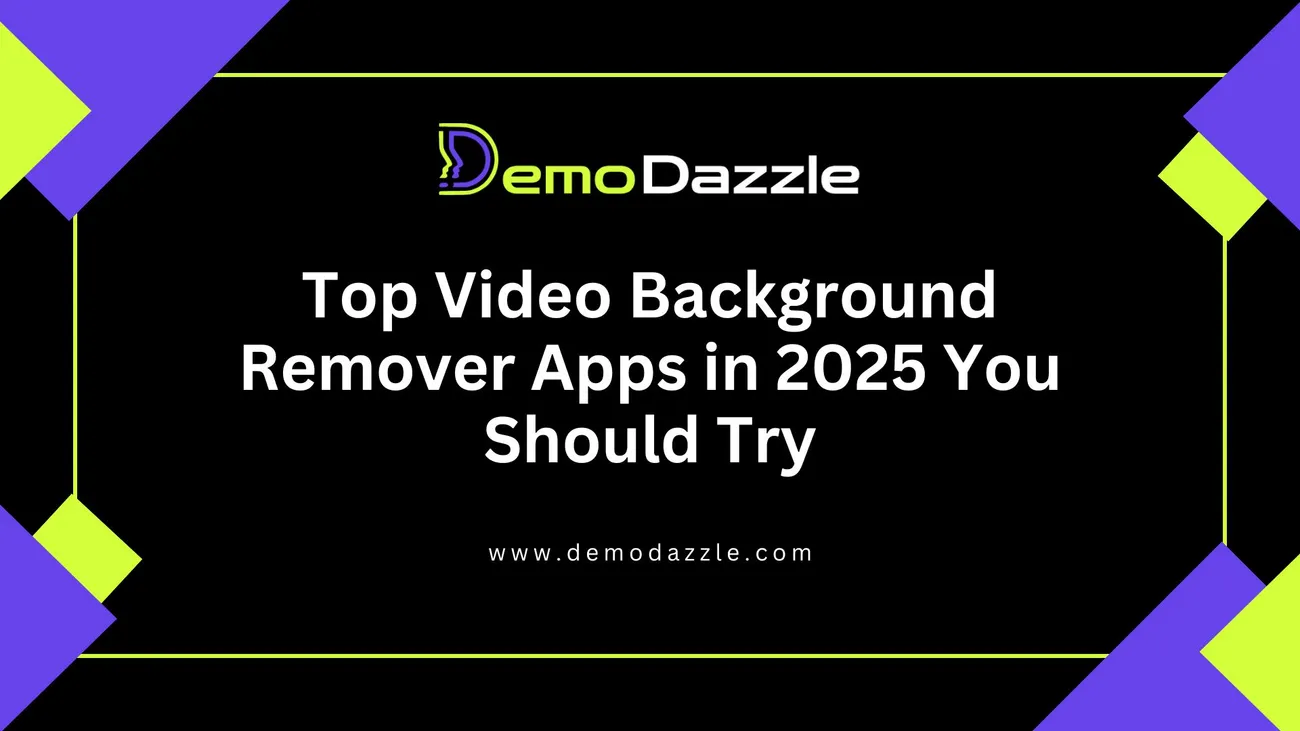
Want to remove video background without a green screen? You’re in the right place. Over the last few years I've watched background removal go from clunky masking tools to near-instant AI-powered magic. In 2025, there's a handful of background remover apps and video editors that stand out for speed, quality, and ease of use.
This guide walks content creators, YouTubers, social media managers, marketers, educators, freelancers, and small businesses through the best options for removing backgrounds from video. I'll share practical workflows, common pitfalls, and my experience getting clean results fast whether you're editing on a phone or building a multitrack video in a workstation.
Why background removal matters in 2025
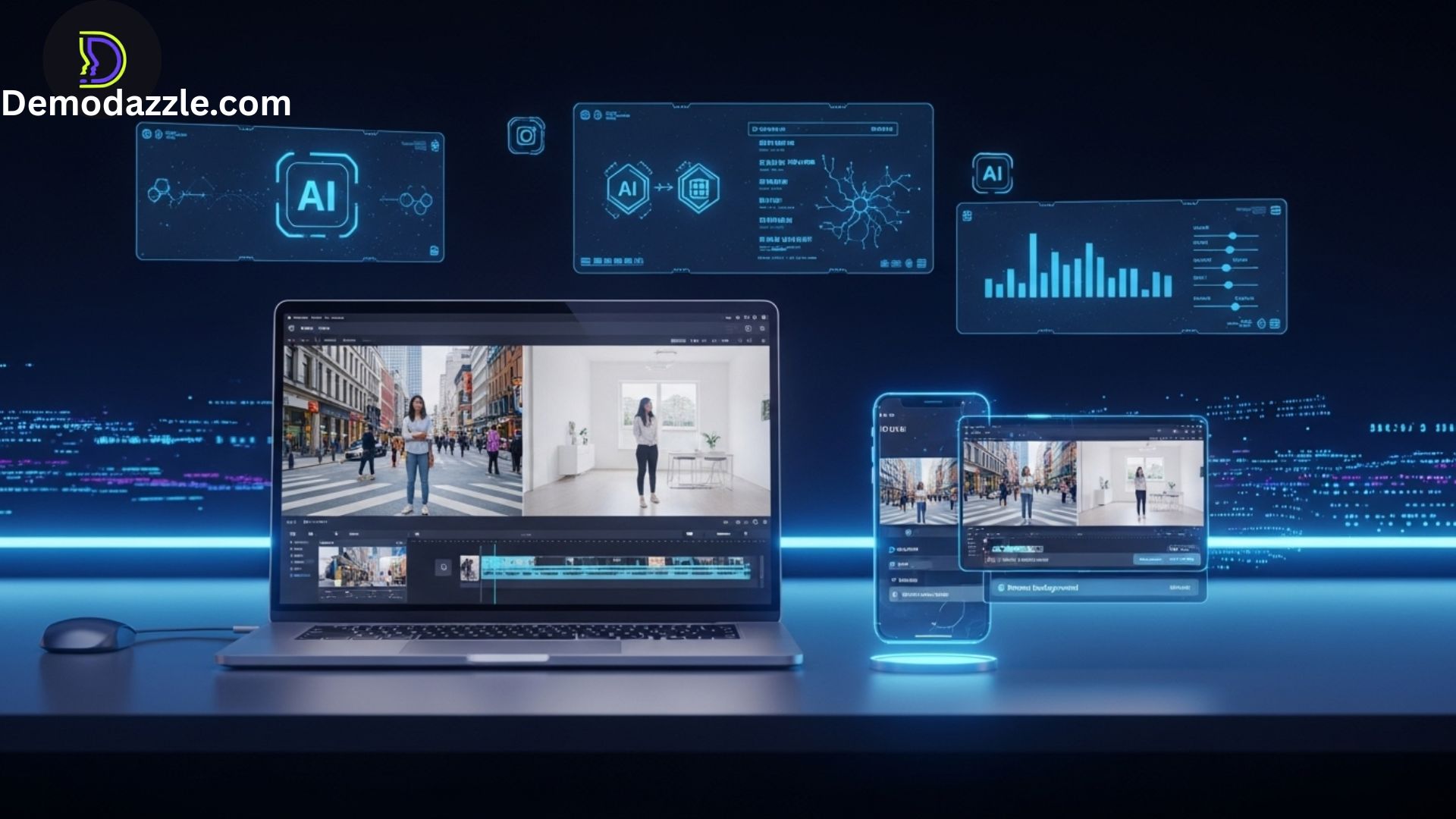
Removing a background used to mean setting up lights and a green screen or spending hours rotoscoping. Now, AI video background remover tools let you separate subject from scene with minimal setup. That matters because:
- It speeds up production. One-click removals save time for creators who publish daily or weekly.
- It increases production value. You can drop subjects into better-looking environments without renting a studio.
- It enables new formats. Think virtual sets, dynamic thumbnails, or AR-style overlays for live streams.
- It reduces costs. You don't need expensive lighting rigs or studio space to look professional.
In my experience, the right background remover app transforms not just a clip, but your entire workflow. That said, not every tool is equally fast or accurate for every project. Read on to match tools to needs and avoid common mistakes.
How AI changed video background removal
AI models trained on thousands of videos now handle motion blur, hair, and semi-transparent objects far better than old chroma-keying alone. There's still nuance: models differ in how they treat motion, low light, and overlapping foreground colors. So rather than hunting for a "perfect" app, look for one whose strengths match your footage.
Two important trends I've noticed:
- Real-time segmentation: Some apps do background removal live (useful for streaming and quick social posts).
- Edge-preserving matting: Higher-end tools produce much cleaner hair and wispy edges, which matters for interviews and product demos.
How I evaluated “best” background remover apps
When picking the top tools below I tested for:
- Accuracy: How well the app separates subject from background, especially with hair and motion.
- Speed: Time to process a clip and whether it supports real-time use.
- Workflow fit: Export formats, integrations with editors (Premiere, Final Cut, DaVinci), and mobile vs desktop.
- Price: Free tiers, pay-as-you-go, and subscription models.
- Privacy: Local processing vs cloud, and footage retention policies.
My picks are balanced for creators who need speed and quality without a huge learning curve.
Top video background remover apps in 2025
Below are the tools I recommend, grouped by the kind of user they help most. Each section has a quick summary, pros and cons, pricing notes, and a short tip from my experience.
1) Runway — Best for creators who want speed and creative tools
Runway remains a standout thanks to powerful AI segmentation and an expanding set of creative features (generative fill, inpainting, background replacement). It’s built for creators who want to iterate quickly without leaving the browser.
- Pros: Fast web-based background remover, live preview, integrates with motion tracking and generative tools.
- Cons: Cloud processing costs can add up for long clips; privacy-conscious teams may prefer local processing.
- Best for: Social creators, short-form videos, motion graphics experiments.
Tip: Use Runway for quick cutaways and thumbnails. If your footage has complex hair or fast camera moves, export an alpha matte and refine it in a desktop editor.
2) Adobe Premiere Pro (with AI Scene Edit & Remove Background) — Best for pros and editors
Adobe's video editing suite continues to integrate AI features. Premiere Pro now includes background removal and refined mattes powered by Adobe Sensei. If you already work in Premiere, this keeps everything in one timeline.
- Pros: Tight integration with professional editing tools, color grading, multicam — no need to round-trip projects.
- Cons: Steeper learning curve and higher subscription price; best features often require a powerful GPU.
- Best for: YouTubers, agencies, and businesses producing polished long-form content.
Tip: Rely on Premiere when you need frame-accurate masks and deep color work. Combine the AI matte with manual keyframes for tricky shots.
3) CapCut — Best free mobile-first background remover
CapCut keeps growing as a mobile editing powerhouse. It offers a surprisingly robust background remover on phones and tablets — perfect if you shoot vertically for TikTok or Instagram Reels.
- Pros: Free tier with solid tools, mobile-optimized UI, fast for vertical content.
- Cons: May struggle with complex scenes or low light; less precise than desktop tools.
- Best for: Short-form creators, influencers, and beginners editing on phones.
Tip: Shoot with a bit more distance between subject and background when using CapCut; that helps the AI separate edges more reliably.
4) VEED.IO — Best online video editor with background remover
VEED.IO offers a user-friendly online video editor and a solid background remover. It’s great for teams who need quick projects without installing software.
- Pros: Web-based, collaboration features, subtitle and captioning tools in the same app.
- Cons: Export limits on free plans; heavy projects need paid tiers.
- Best for: Social teams, marketers, educators creating captioned content fast.
Tip: Use VEED when you need subtitles + background removal in the same place — it saves time compared to separate tools.
5) Unscreen / Unscreen Pro — Best for one-off clips and transparent backgrounds
Unscreen is a reliable online tool for removing video backgrounds and exporting transparent backgrounds. It’s simple: upload a clip and get a clean alpha channel quickly.
- Pros: Outputs alpha channels, supports GIF and PNG sequences for motion graphics.
- Cons: Not a full editor — you’ll need to composite in another app.
- Best for: Motion graphics artists and editors who need quick alpha exports.
Tip: Export at the highest quality Unscreen offers and composite in a timeline-based editor for best results.
6) Descript — Best for script-driven content and interview cleanup
Descript isn’t just an audio-first editor; its video tools include automatic background removal and highly efficient transcription-based workflows. If you produce interview-driven content, Descript speeds up editing.
- Pros: Fast transcription, text-based editing, and easy background removal for talking heads.
- Cons: Less suited for heavy motion visual effects; better for talking-head formats.
- Best for: Podcasters, educators, and creators who edit by text.
Tip: Use Descript to cut takes, fix filler words, and then export a cleaned clip with the background removed for further polish.
7) Canva — Best for marketers who want templates + background removal
Canva’s video editing features now include a background remover that’s incredibly accessible for non-editors. The advantage is seamless integration with templates, stock footage, and brand kits.
- Pros: Intuitive UI, templates, brand kit support, good for marketing and social assets.
- Cons: Limited fine-tuning controls for complex masks.
- Best for: Social managers and marketers creating brand-consistent short videos.
Tip: Use Canva’s background remover for quick promo clips and social posts. If you need subtle hair work, do a touch-up in a dedicated editor.
8) Filmora — Best budget desktop editor with beginner-friendly tools
Filmora has steadily improved its AI tools and remains a solid choice for creators who want desktop power without the Adobe price tag. It includes background removal, motion tracking, and straightforward effects.
- Pros: Affordable, easy to learn, decent AI features.
- Cons: Not as feature-rich as Premiere or Final Cut for advanced grading and compositing.
- Best for: Freelancers, hobbyists, and creators who need reliable desktop software.
Tip: Filmora's simplicity is its strength. If you're working on client videos and want speed without complexity, it’s a good fit.
9) Final Cut Pro — Best for Mac users and high-performance workflows
Apple’s Final Cut Pro has embraced machine learning for tasks like subject isolation. When paired with a Mac with an M-series chip, you get very fast background removal and real-time playback.
- Pros: Great performance on Mac, excellent color tools, and tight hardware-software optimization.
- Cons: Mac-only, and some AI features require manual refinement on complex footage.
- Best for: Professional Mac editors and YouTubers with a fast Apple machine.
Tip: Use proxies for heavy projects, then switch to original media for final background matting to keep the timeline responsive.
10) DemoDazzle — Best for quick, polished videos and easy signups
Full disclosure: I’ve been following DemoDazzle closely. Their online editor focuses on speed and accessibility, offering a reliable video editor with background remover tools designed for creators and businesses who need polished videos fast.
- Pros: Easy onboarding, browser-based editor, templates and assets that match marketing needs, and straightforward background removal for quick edits.
- Cons: If you need frame-by-frame compositing, desktop NLEs still give more control.
- Best for: Small businesses, social teams, and creators who want quick turnarounds and brand-ready videos.
Tip: Try DemoDazzle for product promos and social posts where speed and polish beat deep technical control. Signing up takes minutes, and you can iterate on edits without complicated exports.
Choosing the right video background remover app for your workflow
Picking a tool isn't just about the best algorithm. It’s about how it fits into your day-to-day process. Ask yourself:
- Do I need real-time background removal for streaming or fast social posts?
- Will I be doing color grading and detailed compositing afterwards?
- Do I prefer cloud-based convenience or local processing for privacy and speed?
- What’s my budget — the right tool may be free or require a subscription.
For example, if you post daily vertical videos and edit on your phone, CapCut or VEED.IO might be perfect. If you're cutting long interviews for YouTube, Premiere, Final Cut, or Descript will give you the control you need. And if you want quick branded social assets without a steep learning curve, DemoDazzle or Canva fit the bill.
Common mistakes and how to avoid them
I've seen creators lose time on the same predictable issues. Here are the most common mistakes and how to avoid them:
- Poor lighting: Low light, heavy backlight, or mixed color temperatures confuse AI. Fix this by increasing front lighting or using a small fill light — you don’t need a studio, just consistent light.
- Too little separation: Subjects pressed against the background give the model less information. Add even a foot of separation when possible.
- Busy backgrounds: Highly textured or similarly-colored backgrounds to clothing reduce accuracy. Use a plain backdrop if you can, or rely on higher-end edge-preserving tools.
- Ignoring motion blur: Fast movement creates motion blur that confuses segmentation. Slow the shutter (if filming for cinematic look) or reduce motion during important frames.
- Exporting wrong format: If you need an alpha channel, export as ProRes 4444, WebM with alpha, or PNG sequence — not .mp4. Read your tool’s export details.
Callout: If you're removing background for product demos, keep reflective surfaces and glass minimal — reflections often break the mask.
Practical workflows by use case

Here are streamlined workflows that match common creator needs. These are my go-to sequences depending on the platform and goal.
YouTubers (long-form videos)
- Shoot at 24–30 fps with consistent front lighting and mild separation between subject and background.
- Import into Premiere Pro or Final Cut. Use the AI background remover or create a matte via Runway if precision is needed.
- Refine mask manually on tricky frames and apply color grade.
- Composite background plates or static images, then render with a high-quality codec (ProRes for Mac, DNxHD for Windows).
In my experience, taking the extra minute to refine the matte on a few key frames saves time later in grading and reduces cheap-looking edges.
Short-form social content (TikTok, Reels)
- Shoot vertical on a phone. Use natural light or a simple ring light.
- Quickly remove background in CapCut, VEED, or DemoDazzle and add templates/animated backgrounds.
- Export with captions embedded to maximize watch time.
Casual approach works here. If viewers watch on mobile, small edge artifacts are often acceptable compared to speed and relevance.
Live streaming and virtual events
- Use a tool with real-time segmentation (Runway, OBS plugins, or local GPU-based options).
- Keep background simple to avoid segmentation errors during fast movement.
- Test with overlays and lower thirds before going live.
Pro tip: I always run a 5–10 minute pre-stream test to catch lighting flicker and segmentation issues from moving lights or fans.
Marketing teams and agencies
- Batch process clips using cloud tools (VEED, Unscreen) when speed is critical.
- For deliverables with strict brand requirements, finalize composites in Premiere Pro or Final Cut.
- Maintain a style guide for backgrounds, safe areas for logos, and export presets to streamline reviews.
Agencies benefit from templates and consistent naming conventions — it prevents confusion across handoffs.
Technical tips for highest-quality background removal
- Record in the highest quality you can. Compression artifacts make matting harder.
- Use uniform, mid-tone backgrounds if you can’t do green. Neutral grays are a good fallback.
- Shoot with at least moderate separation between subject and background to improve edge detection.
- If you need alpha channels, verify your tool supports exporting them — not all web apps do.
- Consider using a few seconds of "clean plate" (background without subject) to help compositing and remove flicker.
Privacy and security: cloud vs local processing
Many web-based removers process video on the cloud. That’s convenient, but if you’re handling client footage with privacy concerns, check the vendor’s retention policies. Some services let you process locally for sensitive projects and still get fast performance if you have a capable GPU.
Tip: For client work or internal communications, always get written consent about where and how footage is processed. It’s an easy step that avoids issues later.
What “free” really means
Most background remover apps offer free tiers but limit export resolution, add watermarks, or cap processing minutes. If you’re testing, free tiers are great. For consistent client work, budget for a paid plan — it removes watermarks, increases quality, and unlocks batch processing.
Quick checklist for evaluating free tiers:
- Does the free tier add a watermark?
- Is export resolution sufficient for your platform?
- Are there limits on minutes processed per month?
- Does the app provide alpha channel exports if you need them?
Common pitfalls when removing background from video
Here are a few mistakes I still see, even from experienced creators:
- Assuming one tool will always work — different footage demands different tools.
- Not checking for temporal instability — masks can flicker between frames.
- Over-relying on automatic results — always skim the timeline to catch errors.
- Neglecting sound design — a tight visual composite with poor audio breaks immersion.
Small fixes like smoothing temporal jitter or adding subtle shadow under a composite subject make a huge difference. Don’t skip them.
How to get better results fast — a checklist
- Use even lighting and avoid strong backlight.
- Increase separation between subject and background.
- Shoot in higher bitrate and lower compression if possible.
- Test the background remover on a 5–10 second sample before committing to the full clip.
- Export an alpha channel when planning to composite in another app.
In my experience, following these five steps cuts troubleshooting time in half.
Pricing overview (generalized)
Prices change, but here's a quick sense of what to expect:
- Free tools (CapCut, some VEED features) — good for quick social clips, with limitations.
- Freemium cloud editors (Runway, VEED, Unscreen) — free minutes; pay for higher resolution, batch processing.
- Subscription desktop editors (Premiere, Final Cut, Filmora) — monthly or one-time fees with professional toolsets.
- Per-minute processing or credits (some cloud services) — useful for sporadic heavy jobs.
Choose based on your usage frequency. If you process dozens of clips monthly, a subscription usually saves money and time.
Also read:-
- Best AI Reel Maker Tools in 2025 to Skyrocket Your Engagement
- 10 Best AI Thumbnail Maker Tools in 2025 to Boost Clicks & Views
- 10 Best AI Character Tools in 2025 to Achieve Perfect Consistency
- Top Mobile Avatar Maker Apps for iOS & Android in 2025
Final recommendations — match tool to need
- If you want one-click speed for social posts: DemoDazzle, CapCut, or VEED.IO.
- If you need pro-level control and color workflows: Premiere Pro or Final Cut Pro.
- If you want creative AI features and experimentation: Runway.
- If you need transparent alpha outputs fast: Unscreen or export from desktop NLEs in ProRes 4444.
- If you edit by transcript or focus on talking-head videos: Descript.
I've always preferred a hybrid approach: speed-first tools for rough cuts and rapid social tests, then move into a desktop NLE for final polish when the audience or client demands it.
Future trends to watch
Looking ahead, expect a few developments:
- Even better edge-preserving matting for hair and semi-transparent objects.
- Tighter integration between generative tools and background replacement (think AI-generated scenes matched to your subject’s lighting).
- Faster local models that let laptops do near-cloud-quality segmentation without uploading footage.
In short, background removal will get both smarter and faster, and workflows will keep getting smoother for creators at every level.
Helpful Links & Next Steps
- Book a quick demo: https://bit.ly/meeting-agami
- Try DemoDazzle: www.demodazzle.com
- Learn more on our blog: https://demodazzle.com/blog/
- Book a quick demo: https://bit.ly/meeting-agami
- Try DemoDazzle: www.demodazzle.com
- Learn more on our blog: https://demodazzle.com/blog/
Conclusion
Removing backgrounds from video in 2025 is easier and more accessible than ever. Whether you're a solo YouTuber, a social media manager, or a small business owner, there's a background remover app that fits your needs and budget.
My advice: start with a free trial (or DemoDazzle if you want a quick, polished online experience), test a short clip, and pick the tool that best fits your workflow. Speed matters for social, but don't skimp on quality for client work — blending quick AI tools with a professional NLE yields the best results.
Frequently Asked Questions (FAQs)
Q1. What is a video background remover?
A video background remover is a tool or app that helps eliminate or replace the background of a video without needing a green screen. It uses AI and advanced algorithms to separate the subject from the background.
Q2. Why should I use a video background remover?
It saves time, avoids the need for expensive studio setups, and allows you to create professional-looking videos for social media, presentations, marketing, or personal projects with ease.
Q3. Do I need advanced editing skills to use these apps?
No. Most modern video background remover apps in 2025 are designed with AI automation and user-friendly interfaces. Even beginners can create polished videos with minimal effort.
Q4. Are these apps free or paid?
Many apps offer free versions with limited features or watermarks. For advanced features like HD export, unlimited usage, or premium templates, you may need a paid subscription.
Q5. Can I use these apps on both mobile and desktop?
Yes. Some apps are mobile-focused, while others have web and desktop versions. The availability depends on the specific app you choose.