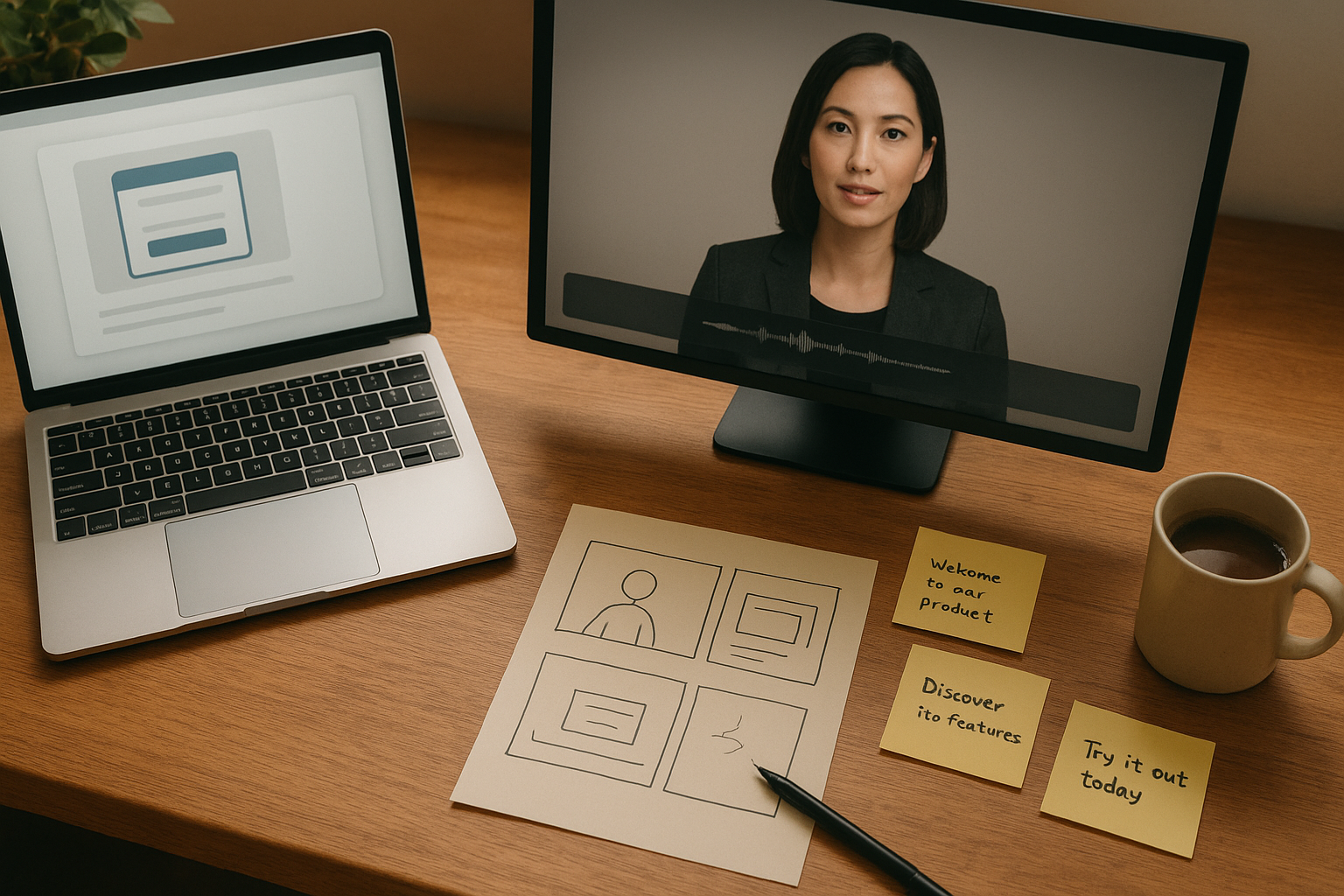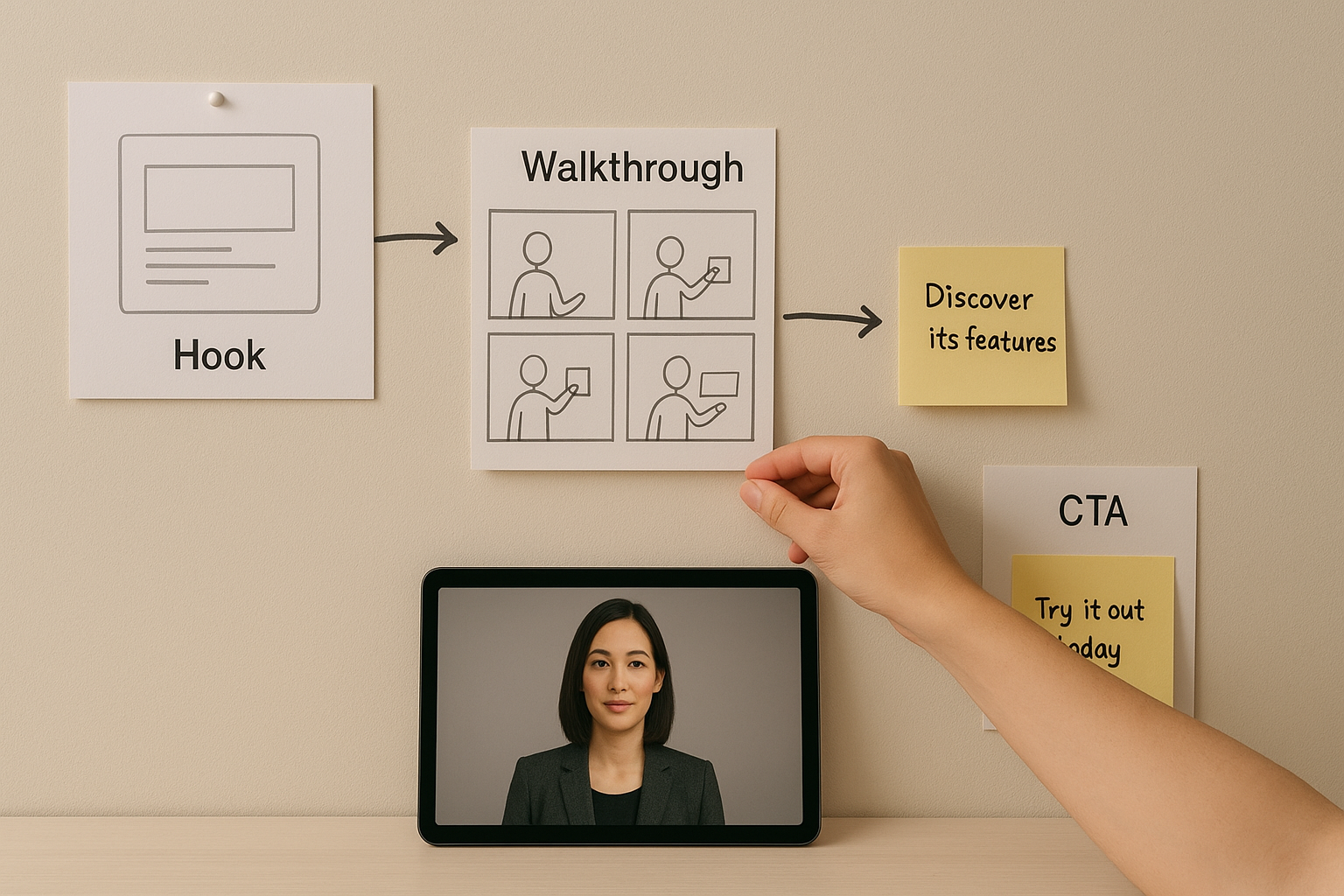How to Use an AI Video Presenter to Showcase Your Product Like a Pro
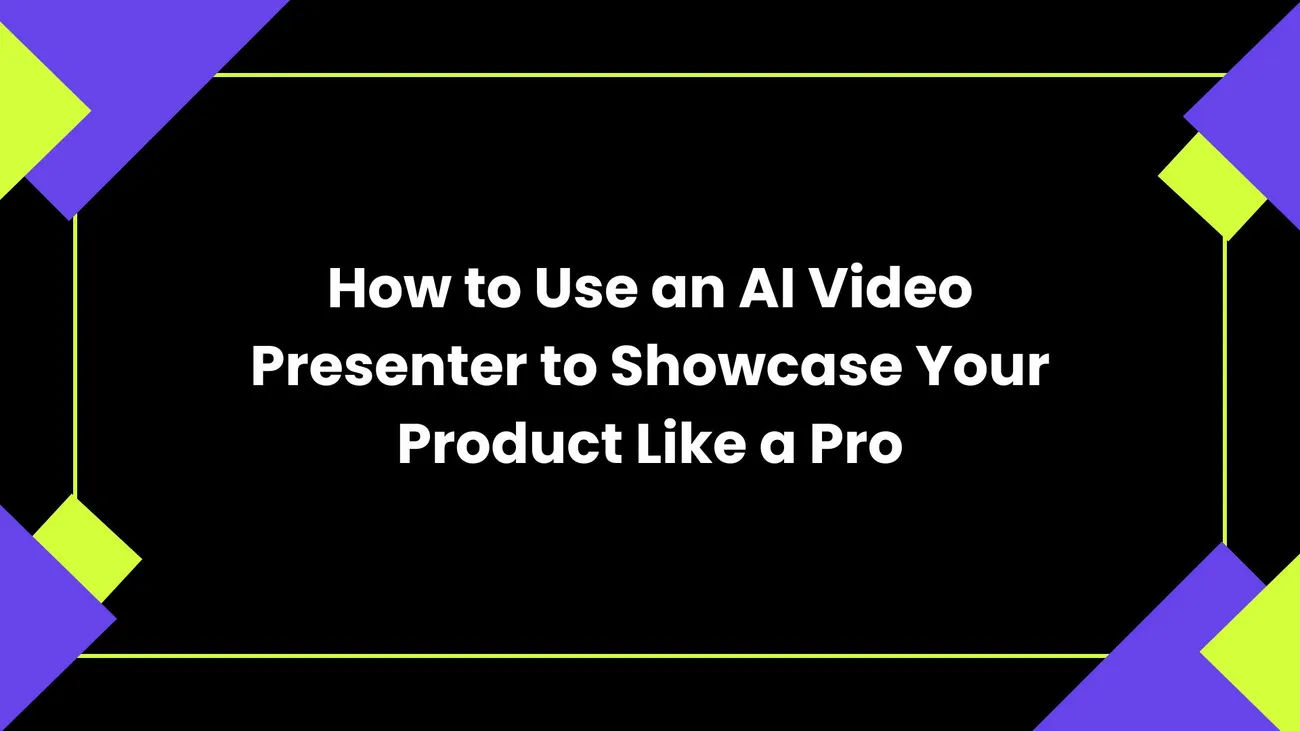
If you make or sell software, you know how hard it is to explain product value in a minute or two. I've been on both sides of the table. As a marketer, I needed concise demos that convert. As a product person, I wanted videos that actually show the product without sounding like a script read by a robot.
Enter the AI Video Presenter. These tools let you create professional product demo videos quickly, with a human-looking presenter, crisp visuals, and consistent messaging. In my experience they cut production time by at least half. They also make it easier to iterate on messaging and personalize demos at scale.
This post walks through what an AI presenter is, why it helps your product storytelling, and exactly how to use one for high-quality SaaS demo videos. I’ll share real tips, common mistakes, and simple templates you can use right away. If you want a hands-on look, DemoDazzle makes this straightforward. You can book a free demo at the end.
What is an AI Video Presenter?
At a basic level, an AI Video Presenter is a digital actor that speaks your script in a natural way while you show product screens and visuals. Instead of hiring an actor or recording a team member, you type or upload a script, pick a presenter avatar or real human face, and the tool generates the video.
These systems combine text to speech, facial animation, lip sync, and video compositing. The result looks like a person delivering your message on camera. You still control tone, timing, and visuals. So you get speed without sacrificing polish.
Think of it as automating parts of the production chain. You keep the creative control. The AI takes care of the repetitive, time-consuming bits like retakes, audio cleanup, and basic editing.
Why use an AI presenter for product demo videos?
Short answer: speed, consistency, and personalization. I’ve used this approach for different audiences and it keeps performing well.
- Faster production. No scheduling actors, booking studios, or juggling retakes. If your script changes, you re-render a minute of video in seconds.
- Professional look. You can pick presenters that match your brand, change backgrounds, and use studio-quality audio without a mic setup.
- Consistent messaging. Demos stay on script across teams and campaigns. No more accidental improvisation that misses the point.
- Scale personalization. You can make slightly different versions for industries, buyer stages, or customer logos without re-shoots.
For product marketers and founders, those benefits translate into more demos shipped, higher demo quality, and better alignment between product and sales messaging.
Where an AI presenter fits in your demo workflow
Use an AI presenter for the parts of demo production where consistency and speed matter the most. It pairs well with traditional screen recordings and motion graphics.
Here’s a common workflow I recommend:
- Define the core message and audience
- Write a tight script
- Create or capture product footage
- Choose a presenter voice and look
- Assemble visuals and record or render the presenter video
- Edit, add captions, and export
- Distribute and measure performance
Each step matters. Skipping planning leads to meandering demos. Rushing the product footage ruins credibility. I’ll dig into each step and share what I do differently.
Step 1. Start with the message, not the feature list
One common mistake I see is starting with a laundry list of features. That makes demos feel like a product tour, not an argument for why someone should care.
Instead, pick one clear outcome you want the viewer to take away. For example:
- Reduce onboarding time by 50 percent
- Get trial-to-paid conversions up by 20 percent
- Cut support tickets in half for common issues
Once you have the outcome, write the demo around it. Open with the problem, show the simple solution in your product, and end with the impact. The AI presenter helps keep that story focused because the script is your single source of truth.
Step 2. Write a short script that guides the viewer
Scripting matters more than most people think. The best demos are tight: one to three minutes for most landing pages, and up to five minutes for detailed walkthroughs. Long videos can work, but only if every second earns its place.
Here’s a simple structure I use for a 90 second demo:
- 0 to 10 seconds. Hook with the outcome or pain point. Why should they keep watching?
- 10 to 45 seconds. Quick walkthrough of the key flow that delivers the outcome.
- 45 to 70 seconds. Short proof point. Data, customer quote, or real example.
- 70 to 90 seconds. Call to action. Try it, book demo, or sign up.
Write the script in natural speech. Read it out loud. If it sounds stiff, rewrite it. AI presenters do a great job with conversational scripts. They struggle if you hand them corporate speak or long sentences with complicated clauses.
Tip: Keep sentences under 20 words when possible. Short sentences give the AI presenter natural rhythm and make captions easier to read.
Step 3. Capture clean product footage
People trust what they see. So your product screens have to be clean, readable, and relevant to the script.
Some practical tips:
- Record at a high resolution so text is legible. I aim for 1080p minimum.
- Zoom in on the important areas. If you show a dashboard, crop or zoom so the numbers are readable on small screens.
- Use consistent window sizes and colors. It looks more professional when everything lines up.
- Use short clips. Cut the footage down to the actions that matter.
If you’re showing something dynamic like an onboarding flow, do a live screen capture. For static UIs, export high-quality screenshots and animate them slightly. That keeps visual interest without distracting from the message.
Step 4. Pick the right presenter and tone
One of the best things about AI presenter tools is the variety. You can pick different looks and voices depending on your audience.
Here’s how I decide:
- For enterprise buyers, pick a professional, calm voice and conservative styling.
- For growth-stage SaaS or startups, use a more casual voice and brighter visuals.
- For developer audiences, be direct and technical. Skip fluff.
Also think about regional accents and language. If you market globally, create local versions with presenters that match target markets. Personalization like this improves engagement and trust.
Step 5. Sync script and visuals with intent
Timing is everything. Your presenter should speak about what’s on screen. If the voice is narrating one thing and the visuals show another, viewers get confused.
Do this well by using a shot list or a simple storyboard. For each line in the script, note the visual that should appear. Keep each visual short and focused. When you generate the presenter video, align the timing so the presenter points or gestures at the right moments.
Here’s a short example shot list for a 45 second demo:
- Intro line. Display logo and short subtitle of the pain point.
- Walkthrough 1. Show sign up flow and quick onboarding steps.
- Walkthrough 2. Show the dashboard highlighting the key metric.
- Outro. Show CTA and a one-line proof point.
When you script like this, editing becomes a breeze. You can rerun just the piece you changed instead of regenerating the entire video.
Step 6. Use captions, overlays, and callouts
People watch videos without sound all the time, especially on social. Always add captions. The AI presenter tools usually generate them automatically, but you should check for accuracy.
Use overlays to reinforce key points. A simple lower third with the feature name or a highlighted button on screen helps viewers follow along. Keep them subtle. If you overuse callouts they compete with the product for attention.
Also include a visual CTA on screen when you ask the viewer to take action. Make it clear, so they know what to do next.
Step 7. Iterate fast and test variations
This is where AI presenters really shine. You can test multiple scripts, tones, or presenter styles without booking new shoots.
Try A B testing simple changes first. Swap the hook, try a shorter intro, or test a different CTA. Small wins add up and you learn quickly what resonates with prospects.
In my experience, changing the opening line or the visual emphasis on the key metric tends to move conversion rates more than stylistic tweaks like font or color.
Common mistakes and how to avoid them
Even with an AI presenter, you can make mistakes. I’ve learned these the hard way. Avoid them.
- Too much detail. Don’t try to show every feature. Pick the ones that prove your value quickly.
- Bad pacing. Long pauses or rushed speech feel unnatural. Break your script into small chunks and time each one.
- Mismatch between script and visuals. Always cross-check. The presenter and the product should tell the same story.
- No captions. Many viewers watch muted. Captions are non-negotiable.
- Overpersonalization without controls. Personalized variables are great, but keep fallbacks so the message remains coherent if a name or logo is missing.
Advanced tips for professional polish
If you want the video to feel top tier, add these touches.
- Use B roll and motion. Subtle camera-like motion on screenshots adds depth.
- Layer ambient music. Keep it low so it doesn’t compete with the voice.
- Use short cuts. Jump cuts help the video move quickly and keep engagement high.
- Add on-screen pointers. A circled area or a pointer shows exactly what the presenter is talking about.
- Use brand colors and type consistently. If you use a font, stick with it across all demos.
These are small production decisions, but they add up. You don’t need a full studio. You just need deliberate choices that support the story.
How to personalize product walkthroughs at scale
Personalization used to mean expensive custom videos. Now you can swap names, metrics, or screenshots and render dozens of customized videos without extra filming.
Here’s a simple personalization recipe I use:
- Segment your audience by industry or company size.
- For each segment, tweak the opening hook to reference a pain point that matters to them.
- Swap a screenshot or a sample metric to match their vertical.
- Keep the main demo flow the same so you only render a few parts differently.
Example: For e-commerce clients, show the checkout funnel and a cart abandonment stat. For finance teams, show reconciliation and an ROI metric. Same script backbone. Different lead-in and a single visual swap. Simple and effective.
Using AI presenters for sales enablement
Sales teams love shareable assets. An AI presenter is perfect for quick follow-ups after a demo or for personalized outreach videos.
Use them to:
- Send a 60 second recap after a call, highlighting next steps
- Show a short custom walkthrough for a prospect’s specific use case
- Train new sales reps with a library of short product explainers
I’ve seen reps increase reply rates when they include a short personalized video that references the prospect’s key problem. It feels human and it saves time compared to recording ad hoc with a webcam.
How to measure success for AI product walkthroughs
You should track the same metrics you would for any demo video. Here are the ones I focus on:
- View rate. Are people clicking and starting the video?
- Engagement. How long do they watch? Do they skip certain parts?
- Click through rate. Do viewers act on the CTA?
- Conversion. How many viewers convert to trials or meetings?
- Qualitative feedback. What are sales teams and customers saying?
Small changes in script or visuals can move these metrics. Run regular reviews and keep a log of what you changed so you can learn fast.
Security, privacy, and brand safety
You’re often showing real screens and sometimes private data in demos. Be careful.
- Mask or replace sensitive data in recordings.
- Use placeholder names and anonymized metrics for public videos.
- For customer-specific videos, encrypt links and control access.
- Check the provider’s data policies before you upload any proprietary content.
It’s easy to overlook privacy when you focus on speed. I always run a quick privacy checklist before releasing a demo to customers or prospects.
Template scripts you can use right now
Here are two short scripts you can copy and adapt. They work well with AI presenters because they are conversational and tight.
90 second demo script for a landing page
Hi, I’m Alex from DemoDazzle. If you’re spending too much time onboarding new users, we can help. In minutes, you can set up guided tours that reduce time to value. Here’s how it works. First, create a tour in the builder and link it to your signup flow. Then, trigger the tour automatically when a new user signs in. Your users get step by step guidance and you get cleaner activation metrics. Customers report a 40 percent drop in support tickets within the first month. Want to see how it fits your product? Book a demo at the link below.
60 second follow up script after a sales call
Hey Sam, thanks for the chat today. I pulled together a quick recap of how DemoDazzle can automate your onboarding. Start by building a three step tour for new accounts. Use the goal tracker to measure activation. If you like, I can swap in your real numbers and send a custom walkthrough. Reply to this message and I’ll get it done.
These are intentionally simple. Short sentences and clear next steps. If you want, you can swap the presenter, tone, and a couple of visuals to fit your brand.
Also Read -
Revolutionize Presales with Smart AI Demo Automation Platform
Best Free AI 3D Model Generator Online for Stunning 3D Visuals
Tools and integrations that make life easier
Not all AI presenter tools are equal. Look for ones that connect to your workflow. Here are integrations that really help:
- Screen capture tools or automated UI capture
- Captioning and subtitle exports for ad platforms
- CRM integrations so sales can attach videos to outreach
- Analytics that show watch time, drop off, and CTA clicks
DemoDazzle integrates into marketing and sales workflows and supports easy personalization and analytics. That makes it simple to deploy AI product walkthroughs across the funnel.
Costs and ROI
Producing a single professional video traditionally costs thousands of dollars and takes weeks. With an AI presenter, you can achieve a similar look for a fraction of the price and time.
Think about the math. If a 90 second demo increases conversion by a few percentage points, the video pays for itself quickly. Add the ability to produce dozens of variations, and the ROI gets even more compelling.
Real examples and quick wins
I’ll keep this practical. Here are three simple use cases that work well right away.
- Landing page hero video. Short, outcome focused, and under 90 seconds. Use an AI presenter to explain the main value prop and call viewers to sign up.
- Onboarding highlight. Drop a 60 second walkthrough in your welcome email. It helps new users get started faster and reduces early churn.
- Sales follow up. After a demo, send a 45 second custom recap to reinforce next steps and increase meeting-to-trial conversion.
These are low effort. You can record, edit, and ship them in a day. I like to iterate quickly on the landing page video until the click through rate stabilizes.
Getting started with DemoDazzle
If you want a practical tool that supports fast, polished AI product walkthroughs, DemoDazzle is built for that use case. It streamlines script-to-video, supports personalization, and integrates with sales workflows so your team can use videos in outreach without friction.
I recommend starting with one small project. Pick your highest traffic page or a common sales follow up. Build a short script, swap in a presenter that matches your brand, and render two versions for a quick A B test. You’ll learn fast and have a repeatable process.
Helpful Links & Next Steps
Final thoughts
AI Video Presenters change the production game for product demo videos. They let you move faster, keep messaging consistent, and personalize at scale. I’ve used them to reduce production time and increase conversion by focusing on clear outcomes and tight scripts.
Start small, measure, and iterate. Keep your visuals focused and your script conversational. Don’t forget captions and a clear CTA. If you want to see how this works in action, try DemoDazzle and book a free demo to walk through your first video idea.